Starting from Windows 7, the system only puts the Recycle Bin icon on the desktop after performing a clean install. For many users, one of the first things you’ll want to do is add back some of the desktop icons that are missing by default. Follow the steps below you can display the My Computer, Network, My Documents or Control Panel icons on the desktop in Windows 10. But this procedure applies to Windows 8.1, Windows 8 and 7 too.
How to Display My Computer Icon on Desktop in Windows 10?
Right-click on the desktop background and choose Personalize from the shortcut menu that appears.
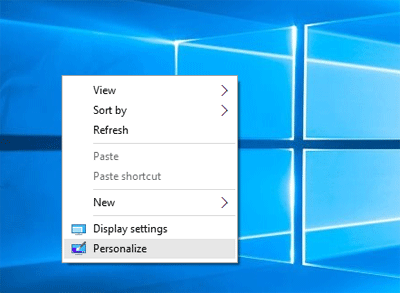
In the Personalization window, click the Themes in the left navigation pane. Next click on the “Desktop icon settings” link.
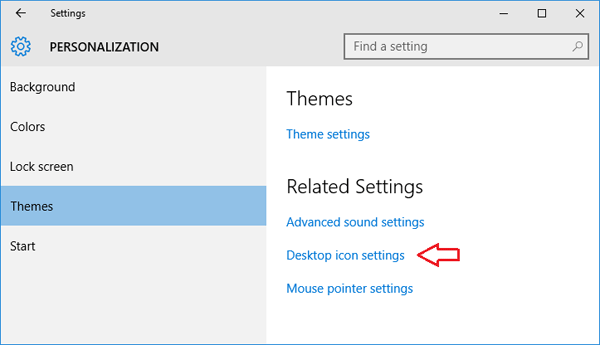
Here, under Desktop icons section, tick Computer checkbox and then click Apply button to show the Computer icon on the desktop. You can also show/hide Recycle Bin, Network, and Control Panel icons on the desktop from here.
![]()
So this is how can you display the My Computer icon on the desktop in Windows 10. Having the My Computer icon on your desktop can be one of the quickest ways to access your local disk, removable drives, libraries and more.