Windows user passwords can easily be compromised by any geek who has physical access to the PC. There are lot of tools to crack, reset, unlock windows accounts and password such as Ophcrack, Reset Windows Password and more. To enhance login security, Windows has a hidden security feature called syskey which gives us an extra layer of security to log in to the PC. This method of security is not easy to crack easily like user account. But there are something you need to consider before doing this.
- If you forgot the password the only way to reset is formatting the Windows.
- You need to enter the syskey before log into user accounts. If your PC is used by multiple users, everyone should know the password.
Syskey is also known as Startup Key. You can store the syskey in Windows locally or on a USB flash drive. If you set syskey to be stored locally, you will have to enter the syskey whenever you boot up the computer. This tutorial will show you how to lock your Windows 10/8/7/Vista/XP computer with syskey.
How to Lock Your Computer with Syskey?
- Press the Windows key + R to open the Run box, type syskey and press Enter.
- If prompted by UAC, then click on Continue.
-
Click on Update.
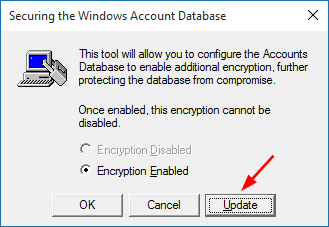
-
Click on Password Startup, then enter your password for syskey.
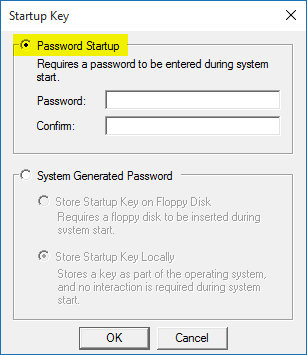
- Click OK. Now it’s done.
-
Next time, you would need to enter syskey to login to your computer.

Windows will now require you to enter syskey at startup when you boot your computer. If your Windows account is password protected, then you are still required to enter your Windows account password in order to get into Windows.