Locking your computer screen is a secure way to prevent unauthorized access to your files or running applications when you walk away. This feature is really useful especially when you need to leave your computer in a hurry but you don’t want to shut down or log off. Here we’ll show you 4 ways to lock your computer in Windows 10.
Method 1: Lock Windows 10 Computer with keyboard shortcut – Windows key + L
Press the Windows key + L at the same time to lock your screen quickly. The Windows key is the one on the bottom row of keys that looks like the logo for Windows. This method also works with Windows 8.1, 8, 7 and Vista computers.
Method 2: Lock Windows 10 Computer with Ctrl+Alt+Delete
Press Ctrl+Alt+Delete on your keyboard at the same time then click Lock.
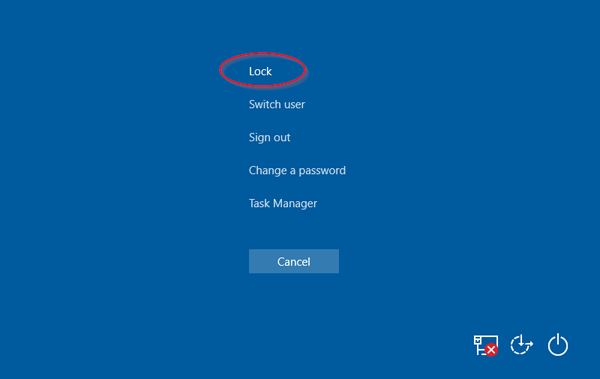
Method 3: Lock Windows 10 Computer from Start Menu/Screen
Click on the Start button to open the Start menu. At the top of the Start menu, you can click your user icon and it’ll give you an option to lock the machine.
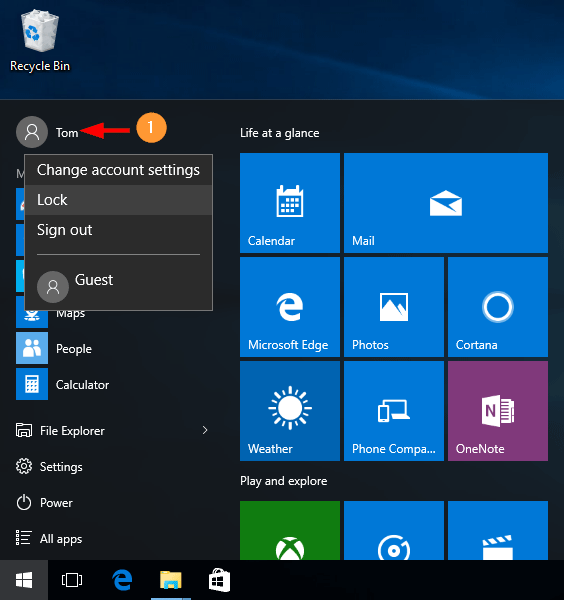
If your computer is running in tablet mode, click the Start button to open the Start screen. Next click the small hamburger icon (three horizontal lines) present at the top-left corner. From the drop-down menu, you can click your user icon and select Lock.
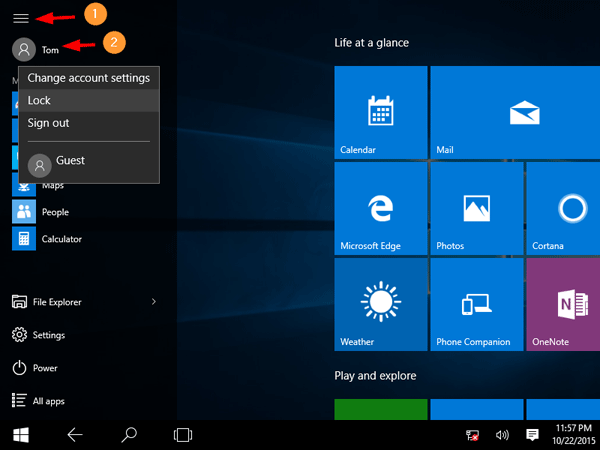
Method 4: Lock Windows 10 Computer with Command Prompt
Open up the Command Prompt or press the Windows key + R shortcut to launch the Run box, then type the following command and press Enter.
Rundll32.exe user32.dll,LockWorkStation
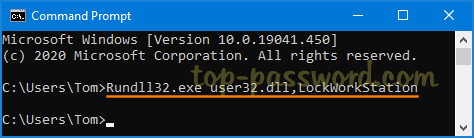
Your computer will be locked down in no time.