How to Lock and Hide Any Folders
Protect My Folders is a powerful yet easy-to-use Windows program that you can use to hide your private folders or files from other users of your computer, and to protect your data from being leaked or stolen. This program is extremely easy to use, you don't have to be a computer professional to start using it in just a few minutes.
1Download and Install Protect My Folders
- Click here to download the setup package of Protect My Folders and save it in a place that is easy to find, such as your PC desktop.
- When the download is complete, double-click the download file to run the installation wizard. Follow the on-screen instructions to complete the installation.
2Hide and Lock Your Important Folders or Files
The first time you start the program, you're required to set a password for Protect My Folders. You'll be prompted to enter this password every time you start this program next time.

Before you lock a folder or file, you can change the Lock Options by clicking on the Settings button.
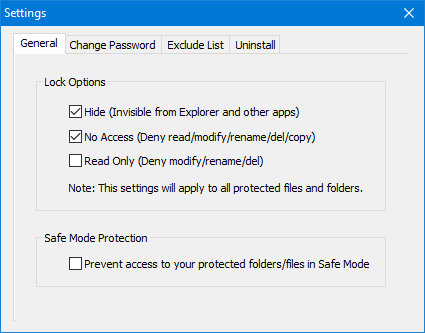
Simply drag and drop your folders / files you want to protect to this program, or click on the Add/Lock button to select one or multiple folders or files.
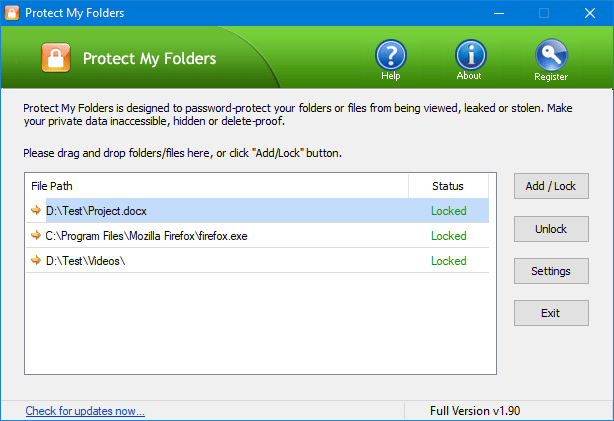
- After that, your protected folders or files will become inaccessible or invisible immediately.
- Choose one of your protected items and click on the Unlock button, it will remove your item and unprotect your folder or file.
3Exclude List
This program also lets you to exclude folder or files from being locked. By default, some critical system files are already added to the Exclude List.

- You can click on the Add button to add more folders or files to the exclusion list, or remove the existing one, depending on your situation.







