Windows 8.1 Password Recovery on Dell XPS 12/13/15 Laptop
Forgot Windows 8.1 password on your Dell XPS ultrabook? Is there a way to recover or bypass Dell XPS password? If you configured a new password recently and can still remember the password you used before, then you can restore Windows to a point in time before you changed the password. The downside of this option is that programs that have been installed since the corresponding restore point have to be installed again.
There are a number of other ways to get around Windows 8.1 password, but the easiest way is resetting the lost password with PCUnlocker, a bootable utility that can bypass any local / Microsoft account password in Windows 8.1, including locked or disabled accounts. In this tutorial I'll show you how to reset forgotten Windows 8.1 password on Dell XPS 12/13/15 laptop.
1Create A PCUnlocker Live CD/USB Drive
- Before resetting Dell XPS password, you need to use another computer to make a PCUnlocker Live CD/USB drive. Simply download the trial version of PCUnlocker Enterprise, unzip the downloaded file and you'll get an ISO image file called pcunlocker.iso.
Next download and install the freeware ISO2Disc. Run the ISO2Disc program, click on Browse button to select the PCUnlocker ISO image, then choose your CD recorder or USB flash drive.
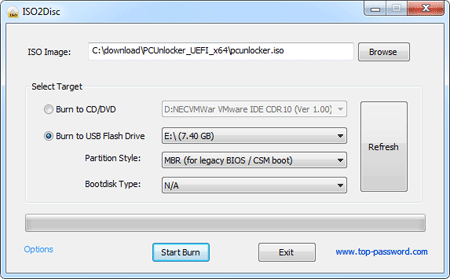
- Click on Start Burn. A bootable PCUnlocker CD or USB drive will be created in minutes.
2Reset Windows 8.1 Password on Dell XPS Laptop
- Insert the burned CD or USB drive into your Dell XPS 12/13/15 ultrabook or laptop.
- Turn on (or restart) your computer. When the DELL logo is displayed, watch for the F2 prompt to appear and then press F2 immediately to access the UEFI Setup.
Navigate to the Boot tab by using the arrow keys of the keyboard. Disable Secure Boot and enable Load Legacy Option Rom. Change Boot List Option from UEFI to Legacy.

- Save your changes and exit BIOS. The computer will restart automatically. When you see the DELL logo again, repeatedly press F12 until the Boot Options menu appears.
- On the Boot Options menu choose the device you want to boot from. For example, if you are booting to PCUnlocker Live CD, highlight CD/DVD/CD-RW Drive and press Enter.
After a while, you'll see the PCUnlocker program and it shows you a list of local accounts existing on your Dell XPS ultrabook or laptop.

- Choose a local account and then click Reset Password button, it will reset your forgotten password immediately. If you use a Microsoft Account as your PC's login, choose the local account associated with your Windows Live ID and then reset its password.
Restart your Dell XPS laptop and remove the PCUnlocker Live CD/USB drive. Remember to change the Boot List Option back to UEFI in BIOS. You can then log in to your Windows 8.1 system without a password!





