Enable the Built-in Administrator Account to Log on Windows
Forgot your Windows user password or accidentally delete or disable your account? Can't log into your computer because your user profile is corrupt? If it happens to be the only account with the administrative rights, you'll be locked out of the system.
Fortunately, there is a built-in administrator account you can use to log on Windows. This account is the first account created during Windows installation. It has no password and is hidden by default. The account cannot be deleted or locked out. It is a member of the Administrators group and cannot be removed from that group.

Tips: In Windows XP, you can log into the built-in Administrator in Safe Mode only. However, starting from Windows Vista, the built-in administrator account is disabled by default and you can't even access it from Safe Mode. If you can still log on Windows as administrator, you can enable / disable the hidden administrator account easily.
Locked out of Windows and can't log on with the built-in administrator account in Safe Mode? With PCUnlocker Live CD you can enable the built-in administrator account in Windows 10, 8, 7, Vista and XP. This tool can also reset the built-in administrator password if you had changed the password but cannot remember it any longer.
1Create A PCUnlocker Live CD/USB Drive
- Click here to download and save the PCUnlocker self-extracting Zip file to a folder on your hard drive, then extract the ISO image file: pcunlocker.iso from it.
- Insert a blank CD or USB flash drive into your computer. Download and install the freeware ISO2Disc.
Start the ISO2Disc program. Click the Browse button to locate your ISO image file, then click the Start Burn button to make a PCUnlocker Live CD or USB drive.
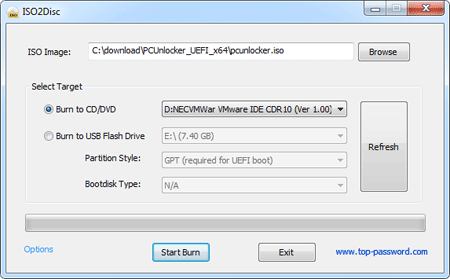
2Boot Your Locked PC from CD/USB Drive
- Connect the burned CD or USB drive to your locked computer. When it is powered on, check the boot-screen for setup key (i.e. DELETE key, F8 key, F2 key) to enter BIOS Setup Utility.
Use the arrow keys to select the BOOT tab, then change the Boot Device Priority: Set 1st Boot Device to CDROM if you just created a bootable CD or DVD, or set 1st Boot Device to Removable Device if a bootable USB flash drive was created.
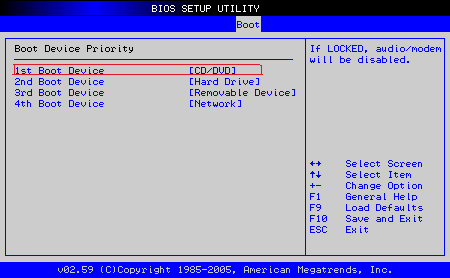
- Press F10 to save your changes. Now your computer will restart and then boot from PCUnlocker Live CD/USB drive. If you still can't get your computer to boot from the CD/USB drive, please refer to this boot up troubleshooting guide.
3Enable the Built-in Administrator Account
After the computer boots up from the CD or USB drive, it will start the PCUnlocker program which displays a list of local accounts that are stored in Windows SAM registry hive. Select the built-in administrator account and click on Reset Password button.

- Click Yes to confirm your operation. The program will enable the built-in administrator account and also remove its password if it is protected with a password.
- Click Restart to reboot the computer and remove the CD or USB drive. You can then log into Windows built-in administrator account without a password.
After logging back into Windows, you can create a new administrator account for your daily work. For security purpose, it is advisable to disable the built-in administrator account again, or rename this built-in administrator account and to assign it a strong password.







