How to Recover Windows Password for Windows 10/8/7/Vista/XP
 I forgot my Windows Password and I am not able to login to Windows 7 system!! What can I do now? How can I login to my system as I have a lot of important data on my system? Are you in this situation? Well, if you are, then you are reading the right article.
I forgot my Windows Password and I am not able to login to Windows 7 system!! What can I do now? How can I login to my system as I have a lot of important data on my system? Are you in this situation? Well, if you are, then you are reading the right article.
It is important to not only choose a good and secure password, but one that you can also remember. If you have forgotten Windows password and can't log in to your computer account, it'll make you losing all access to your files on the computer.
A lot of people think that after forgetting Windows password, they absolutely have to reinstall their OS. Let me tell you something: They are wrong! With some necessary software you can recover Windows password easily. No need to reinstall the entire operating system. Here we'll demonstrate how to use PCUnlocker to recover Windows 10/8/7/Vista/XP password instantly.
1Create a Windows Password Recovery Disk
- Download and save the PCUnlocker self-extracting Zip file to another accessible computer (not your locked computer), then extract the ISO image file: pcunlocker.iso from it.
- Put a blank CD or DVD into CD-ROM drive of the computer.
- Download and install the free CD/DVD recording software: ISO2Disc, launch the program.
Click the Browse button to choose your ISO image file, then click the Start Burn button to write the ISO image onto your CD/DVD.
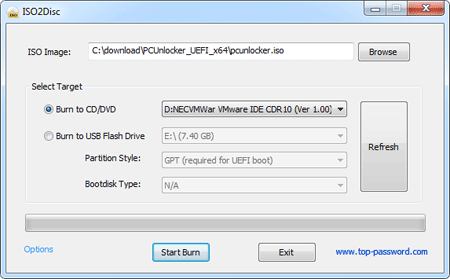
2Change BIOS Settings
- Boot your locked computer. When it is powered on, check the boot-screen for setup key (i.e. DELETE key, F8 key, F2 key) to enter BIOS Setup Utility.
- Use the arrow keys to select the BOOT tab, then change the Boot Device Priority: Set 1st Boot Device to CDROM.
- Press F10 to save your changes.
3Recover Windows Password
- Insert the Windows password recovery disk you've created into the locked computer, and start it.
The system begins to load, and you'll reach the main window of PCUnlocker program.

- Simply select a Windows account from the list, then click the Reset Password button to reset the password as blank.
Next, remove the password recovery disk and restart your computer. You'll find that you can log in to your computer without being required to type a password. This guide is intended for both skilled and non skilled users alike. Even the complete newbie can follow the steps to recover Windows password on Windows 10, 8, 7, Vista, XP, including both computers and virtual machines.







