Reset Windows 7 Password Using a Bootable CD/DVD
 Microsoft's Windows 7 operating system now accounts for a third of the worldwide OS market share. With increasing use of Windows 7, there are more and more PC users get involved in troubles caused by various Windows 7 problems. One of the most common problems that users forgot Windows 7 login password and cannot get back into Windows any longer.
Microsoft's Windows 7 operating system now accounts for a third of the worldwide OS market share. With increasing use of Windows 7, there are more and more PC users get involved in troubles caused by various Windows 7 problems. One of the most common problems that users forgot Windows 7 login password and cannot get back into Windows any longer.
For those who are good at computer, it will be a small cake as there is an effective resolution in their mind. But for those who lack computer skills, it may be a disaster. Here we will show you an easy, fast and safe way to reset Windows 7 password with a bootable CD/DVD drive, no matter what level of your computing knowledge is.
1Create a Windows Password Reset CD/DVD
- Download and save the PCUnlocker self-extracting Zip file to a folder on your hard drive, then extract the ISO image file: pcunlocker.iso from it.
- Insert a blank CD or DVD in your CD-RW drive.
- Download and install the ISO2Disc utility, launch the program.
Locate the PCUnlocker ISO file, and then click the Start Burn button to create a bootable Windows 7 password reset CD/DVD drive.
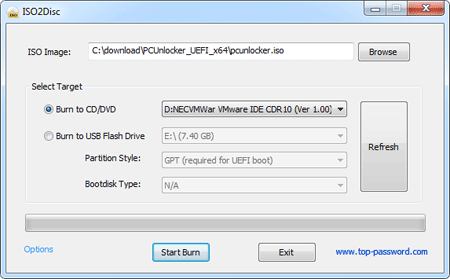
2Change BIOS Settings
- Boot your locked computer. When it is powered on, check the boot-screen for setup key (i.e. DELETE key, F8 key, F2 key) to enter BIOS Setup Utility.
- Use the arrow keys to select the BOOT tab, then change the Boot Device Priority settings: Set 1st Boot Device to CD-ROM.
- Press F10 to save your changes.
3Reset Windows 7 Password with CD/DVD
- Insert the password reset CD/DVD to your locked Windows 7 computer, and reboot the computer.
- The computer will boot from the CD/DVD now. Wait until the boot process is finished, you'll see the main window of the PCUnlocker utility.
Simply select your Windows SAM registry hive if multiple operating systems have been installed on the computer, the program will list all Windows user accounts. Select the account whose password you want to reset, then click the Reset Password button to remove the password.

- Click the Restart button to reboot the computer and take out the CD/DVD, you are able to log in to Windows 7 system without being asked for any password.
Well, what if you do not have a blank CD/DVD or CD/DVD Burner? You can also create a bootable USB drive and reset your Windows 7 password without CD. Just follow another guide to know how to reset Windows 7 password with USB flash drive.







