How to Reset Domain & Local Administrator Password on Windows Server 2016
Setting a strong password on Windows Server 2016 can help reduce the possibility of brute-force attacks. But sometimes we forgot it and don't know how to get back in. Here in this guide, we will show you how to reset forgotten local & domain administrator password on Windows Server 2016.
PCUnlocker makes resetting Windows Server password easier than ever. Just boot your server from PCUnlocker Live CD, it allows you to view the local & domain accounts for your Windows installation, and you can reset Windows Server 2016 password in just a few mouse clicks.
1Create a Bootable CD or USB Flash Drive
- Download and save the PCUnlocker self-extracting ZIP file to an accessible PC, then decompress the ZIP archive which there should be an ISO image file: pcunlocker.iso inside.
- Insert a blank CD or USB flash drive into the computer.
- Download and install the ISO2Disc utility, launch the program.
Click the Browse button to locate your ISO image file, then click the Start Burn button to burn the ISO image to your CD or USB flash drive.
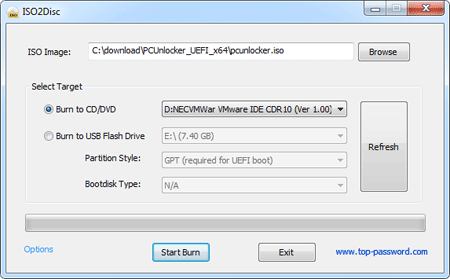
2Change BIOS Settings
- Turn on your locked computer. When it is powered on, check the boot-screen for setup key (i.e. DELETE key, F8 key, F2 key) to enter BIOS Setup Utility.
Use the arrow keys to select the BOOT tab, then change the Boot Device Priority: Set CD/DVD as the 1st boot device so you can boot off the CD, or set Removable Device if you want to boot from USB flash drive.
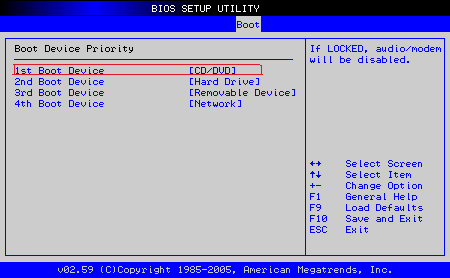
- Press F10 to save your changes. Now your computer is able to boot from CD or USB flash drive.
3Reset Windows Server 2016 Password
- Insert the newly burned CD or USB flash drive into your locked computer, then restart the computer.
The computer will load the operating system inside the CD or USB drive. After one or two minutes, it will launch the PCUnlocker program.
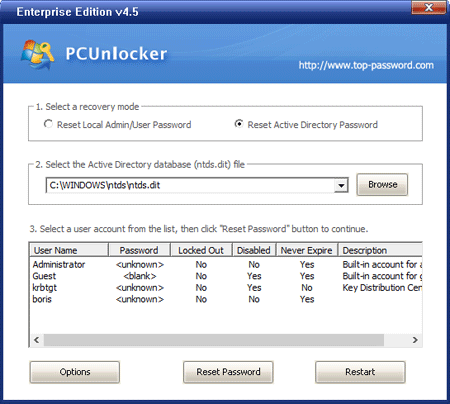
You can reset both local account password and domain password easily. While resetting your forgotten Windows Server 2016 password, the program will also unlock/activate the user account in the background if it is locked out or disabled.
Reset Windows Server 2016 Local Password
Simply select the Windows SAM registry hive from the list, the program will display a list of Windows local user accounts. Choose a user account and click Reset Password button. It will remove your forgotten password instantly.
Reset Windows Server 2016 Domain Password
Simply select the Active Directory database file (ntds.dit), the program will list all domain accounts for your Windows Server 2016 domain controller. Select a domain account and click the Reset Password button, the password will be changed to Password123.
- Click the Restart button to reboot the computer and remove the CD or USB drive, you can then log into Windows Server 2016 successfully.
In addition, PCUnlocker also enables you to reset lost user passwords on Windows Server 2012, 2008, 2003 and 2000, bypass Microsoft account password, and support UEFI secure boot.







