How to Reset Windows Server Password without Data Loss
"I forgot my administrator password on Windows Server 2003 Enterprise edition. I tried many tricks available in the internet but still the password for my administrator account was not reset. Is it possible to get in?"
You might have forgot your Windows Server administrator password. When you lost the password, and still you will be able to log into the system if you have some other user accounts with administrators privilege. But when you have only one account and you lost its password, its difficult.
In this tutorial, we'll try to let you know some basics of Windows Server user account, so you can then smoothly reset Windows Server password without data loss.
Understanding Windows Server User Account
In Windows Server 2012/2008/2003/2000, there are two types of Windows user accounts:
- Domain user accounts - A domain user account is one whose username and password are stored on a domain controller rather than the computer the user is logging into.
- Local user accounts - In Windows, a local user account is one whose username and encrypted password are stored on the computer itself. When you log in as a local user, the computer checks its own list of users and its own password file to see if you are allowed to log into the computer.
Only domain controllers have both domain user accounts and local user accounts. Microsoft uses different encryption algorithms to secure these two types of Windows Server user account passwords and store them on different locations. As it's known to us, the local user accounts are saved in Windows SAM registry hive while the domain user accounts are stored in Active Directory database file (ntds.dit).
How to Reset Windows Server Password
If you've forgotten your Windows Server password, there is no need to worry. With PCUnlocker you can reset both local user account passwords and domain user account passwords easily. The program works with Windows Server 2012/2008/2003/2000, including the 64-bit operating systems.
- You'll need to create a bootdisk using another PC (not your locked computer). If you don't have another PC, you'll have to borrow one of your friends. Then, you'll need to download the .zip archive of PCUnlocker on the computer, Unzip the download file and burn the ISO image to a blank CD/DVD using any ISO burning software.
- Boot your locked PC from the bootdisk (you might have to adjust the BIOS to allow booting from the CD).
Just wait a while until the bootdisk launches the PCUnlocker program.
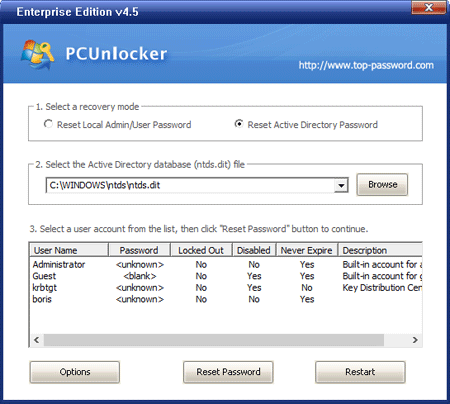
- If you want to reset domain user account passwords, choose the Reset Active Directory Password. Otherwise choose the Reset Local Admin/User Password option to reset local user account passwords.
- Select a user account from the list, and then click Reset Password button to reset your forgotten password.
Next restart your computer and remove the bootdisk, you'll be able to login your Windows Server user account immediately without reinstall the whole operating system.







