Unlock Windows 8 Password for Local Account or Windows Live ID
Forgot the password of your Windows 8 Local or Microsoft account (formerly Windows Live ID)? Can't login to Windows 8 with Live account password? There's a way to unlock Windows 8 password and it doesn't involve reformatting and reinstalling Windows. The solution is called PCUnlocker, which allows you to reset lost Windows 8 password for both local account and Windows Live ID. Using the following guide, you can unlock Windows 8 password on any laptop/desktop/netbook/tablet PC in 3 simple steps. Here's how:
1Create a Bootable CD or USB Drive
- Download the self-extracting .zip archive of PCUnlocker using any computer you still have full access to. Unzip it and you'll get the pcunlocker.iso file, which contains a WinPE operating system along with the PCUnlocker software for you to unlock Windows 8 password.
Use the freeware ISO2Disc to burn the ISO image file to a blank CD or USB flash drive.
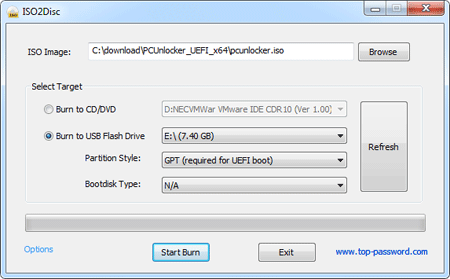
2Change BIOS Settings
- Once you've completed the above steps, put in the CD into the optical drive or plug in the USB drive into the computer you want to unlock the password for.
- Turn on the computer. When it is powered on, check the boot-screen for setup key (i.e. DELETE key, F8 key, F2 key) to enter BIOS Setup Utility.
- Use the arrow keys to select the BOOT tab, then change the Boot Device Priority: Set 1st Boot Device to CDROM so you can boot from the CD, or choose Removable Device if you want to boot off a USB flash drive.
- Press F10 to save your changes.
3Unlock Windows 8 Password
- Boot your locked computer from the CD or USB drive, and you'll see the main interface of the PCUnlocker application immediately.
The application automatically locates all user accounts inside the SAM registry file of your Windows 8 installation. If you use a Microsoft account to sign into your Windows 8 system, there should be a local account associated with your Microsoft account (Windows Live ID).

- Select a local account from the list, and click the Reset Password button. It will reset your forgotten Windows 8 password instantly. To unlock a Microsoft account password, you need to choose the local account associated with your Windows Live ID.
- Click the Restart button to reboot the computer and remove the CD or USB drive. You can then log back into Windows 8 system with a blank password.
That's it – you have successfully unlock your Windows 8 password!







