How to bypass the Ctrl+Alt+Del logon prompt? One way of adding an additional layer of security to your computer is by enabling secure logon. By enabling secure logon, users are required to press Ctrl+Alt+Del before they can enter their credentials and log on. However, if you’re tried of pressing Ctrl+Alt+Del every time you turn on the computer, there are 3 easy options to disable the secure logon.
Option 1: Disable Secure Logon in the User Accounts Applet
- Press Windows key + R to bring up the Run box. Type netplwiz or
Control Userpasswords2and press Enter. - When the User Accounts applet opens, click on Advanced tab.
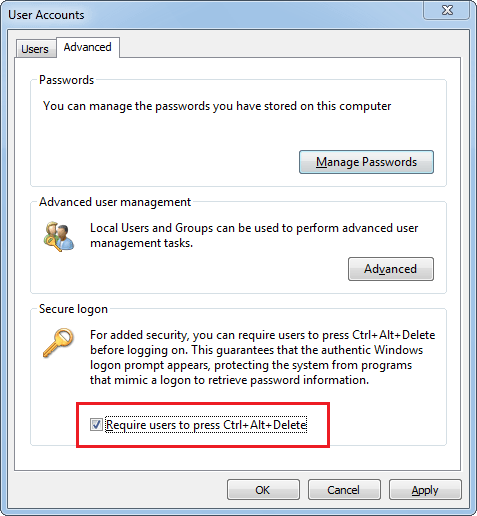
- Uncheck the Require users to press Ctrl+Alt+Delete checkbox. Click OK. The next time you start the computer it will boot directly to the login credential dialog box, without prompting your to press Ctrl+Alt+Del.
Option 2: Disable Secure Logon through Group Policy
- Press Windows key + R to bring up the Run box. Type secpol.msc and press Enter to open the Local Security Policy Editor.
- Navigate to Security Settings -> Local Policies -> Security Options.
- In the right pane, double click on Interactive logon: Do not require CTRL+ALT+DEL.
- Select and set the radio button of Enabled.
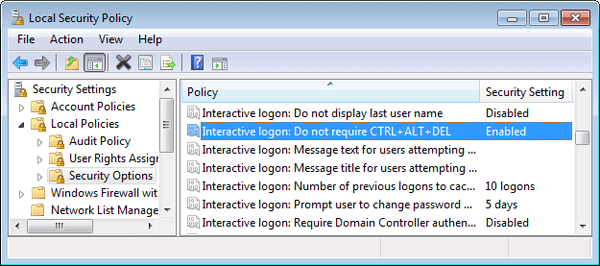
- Save the policy change by clicking OK.
Option 3: Disable Secure Logon through Windows Registry
- Press Windows key + R to bring up the Run box. Type regedit and press Enter to open the Registry Editor.
- In the left pane of Registry Editor, navigate to the following key:
HKEY_LOCAL_MACHINE\SOFTWARE\Microsoft\Windows\CurrentVersion\Policies\System - You should see a DWORD (32-bit) entry named DisableCAD in the right pane. Double-click it and change its value from 0 to 1.

- Close Registry Editor and you’re done!