The Start Menu in Windows 11 will display a list of recently opened files in the “Recommended” section. You can right-click each recommended item and remove them from the list one by one. In this tutorial we’ll show you a fast way to remove and hide all “Recommended” items from the Start Menu in Windows 11.
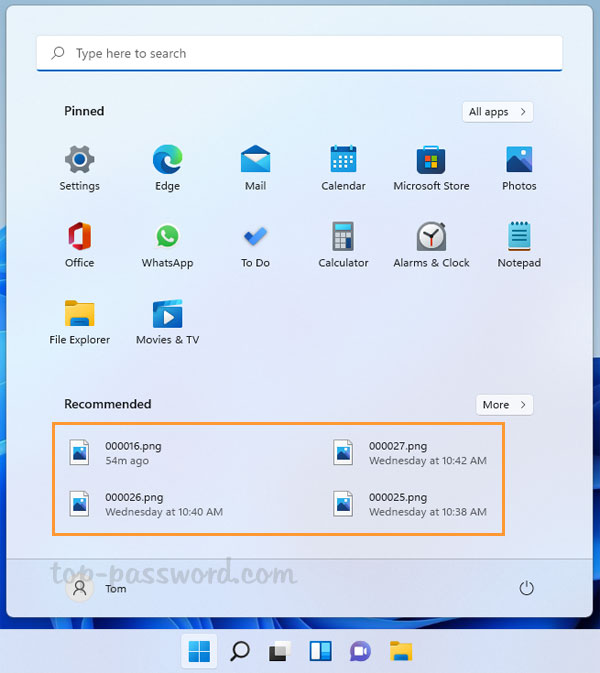
How to Remove “Recommended” Items on Windows 11 Start Menu
- Right-click on the Start button in the taskbar and select Settings, or press the Windows key + I keyboard shortcut to open the Settings app directly.
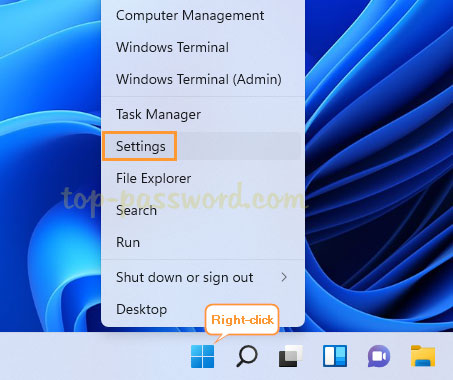
- Select the Personalization tab on the left pane. On the right side, scroll down almost to the bottom and click on Start.
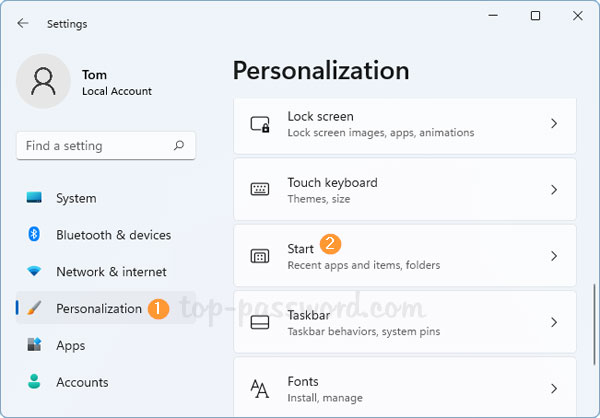
- Turn off the toggle next to “Show recently opened items in Start, Jump Lists, and File Explorer“.
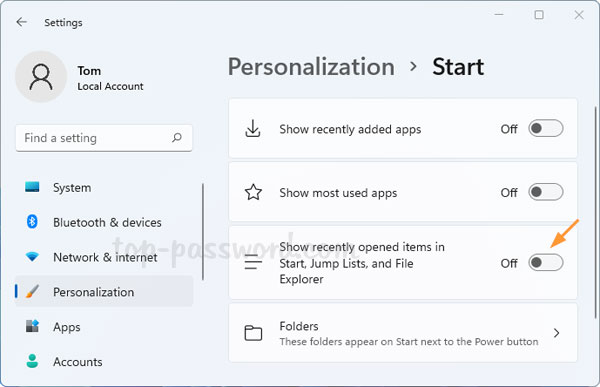
- This will prevent the Recommended section from showing any recently opened files.