Is there a way to adjust monitor refresh rate to minimize flicker? The refresh rate of a monitor is the number of times per second that the image refreshes on the screen. A higher refresh rate can improve your gaming experience by reducing motion blur and screen tearing, while lowering your refresh rate can save battery power. In this tutorial we’ll show you 2 methods to adjust screen refresh rate in Windows 11.
Method 1. Adjust Screen Refresh Rate via Settings App
- Right-click the empty space on your desktop and choose “Display settings” from the popup menu. It will launch the Settings app and open to the page: System -> Display.
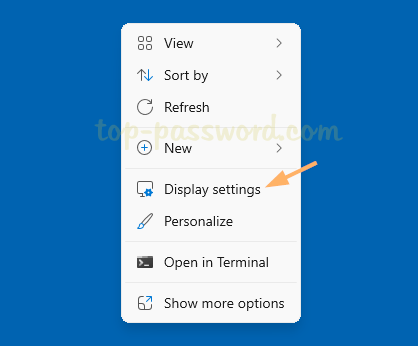
- Click the “Advanced display” option under the “Related settings” section.
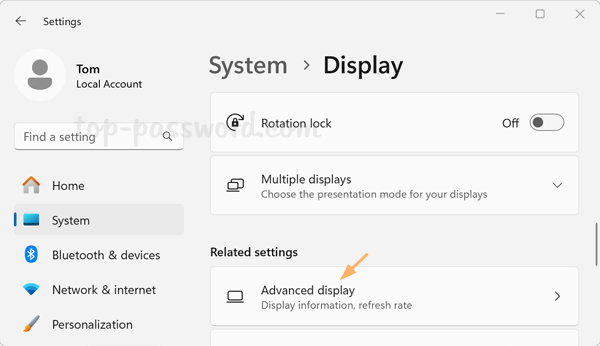
- Under Display information, click the “Choose a refresh rate” drop-down menu and select the refresh rate you want. When multiple monitors are connected to your PC, you need to click the drop-down menu at the top to choose the monitor which you want to change the refresh rate for.
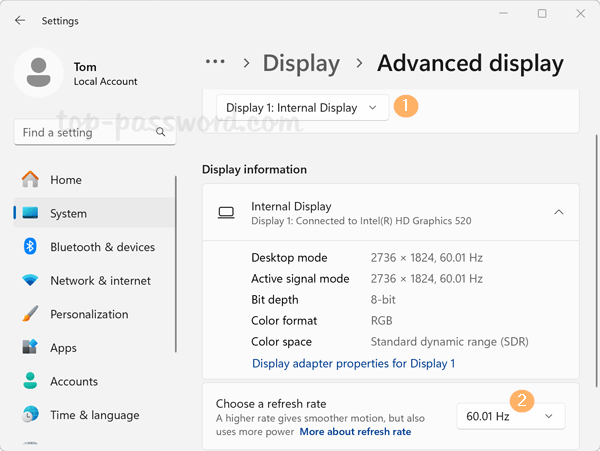
Method 2. Adjust Screen Refresh Rate via Windows Terminal
- Right-click the Windows button in the taskbar and then click “Terminal (Admin)” to open a Command Prompt or PowerShell console.
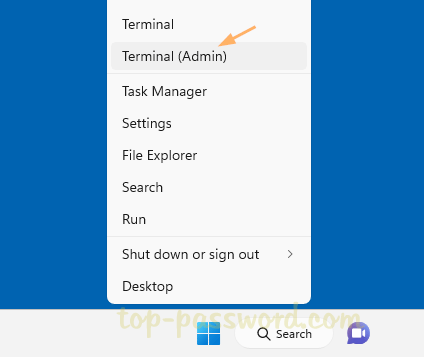
- Copy and paste the following command and press Enter to bring up the Display Properties dialog.
rundll32.exe display.dll, ShowAdapterSettings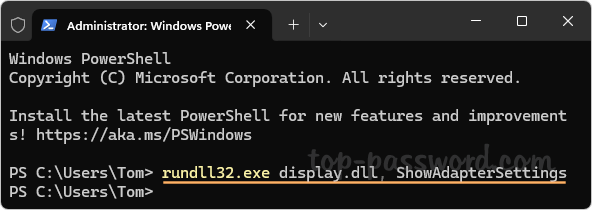
- Go to the Monitor tab and you can click the “Screen refresh rate” drop-down list to select your desired refresh rate setting.
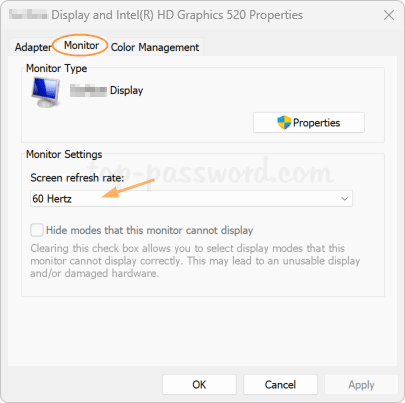
- Click Apply and then OK to save your change.
That’s it!