How to turn off my laptop screen without shutting down Windows 10? Is there any way to turn the display off without making it sleep? This tutorial will show you how to make Windows 10 turn off screen automatically when your PC is inactive for a certain period of time, or configure your PC to turn off screen when Power button is pressed.
Part 1: Turn off Screen Automatically After a Specified Period of Inactivity
You can specify how long your PC is inactive before Windows 10 turns off display automatically. After your PC is idle for the configured period of time, you’ll get the black screen. Follow these steps:
- Press the Windows logo key + I to open the Settings app, then click System.
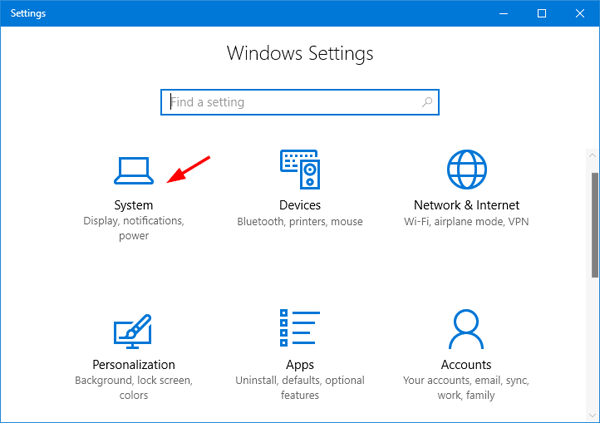
- Select Power & sleep on the left side. Under the Screen section on the right side, you can set Windows 10 to automatically turn off display after 5 or 10 minutes of inactivity.
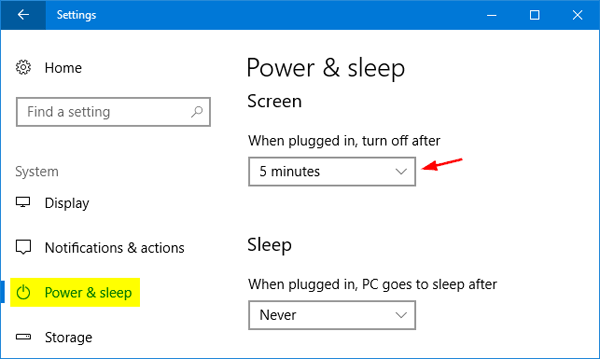
If your computer has a battery, the system will allow you to separately set a period of time for the screen turn off action on battery.
Part 2: Turn off Screen Manually by Pressing Power Button
If you want to turn off screen any time you like, you can configure Windows 10 to turn off display (without putting into sleep mode) when you press the Power button. Here’s how:
- Open the Control Panel and change the View by option to Large icons, then click Power Options.
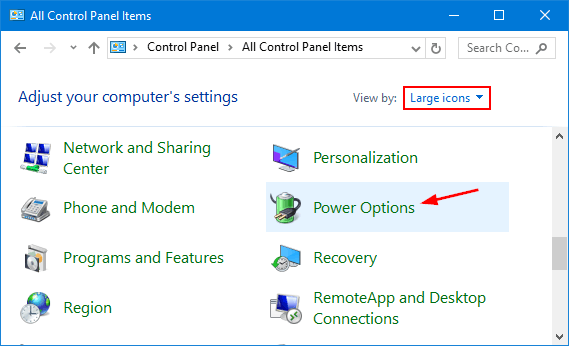
- Click the Choose what the power button does link in the top-left corner.
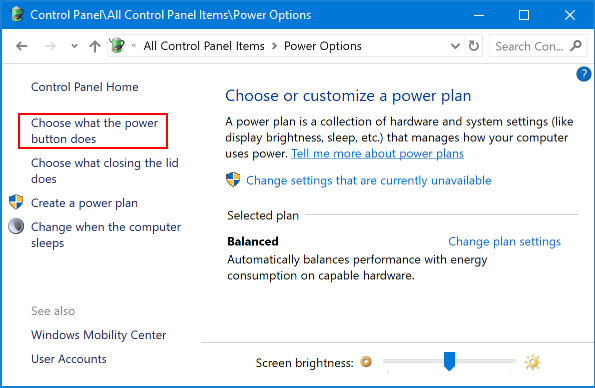
- Click on the Change settings that are currently unavailable link.
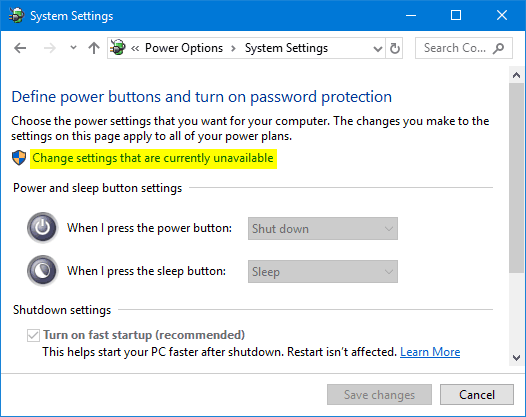
- Set the “When I press the power button” option to turn off the display while on battery or plugged in. Click Save changes.
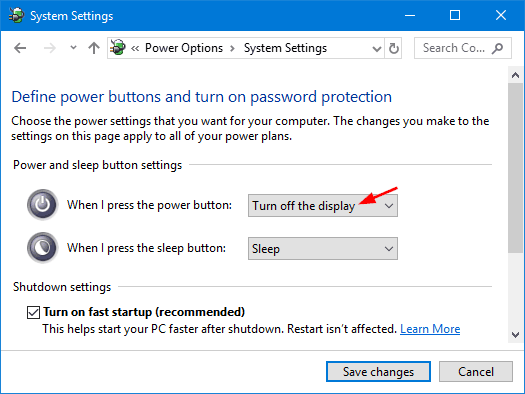
Now, whenever you want to turn off display, just press the Power button once. Of course, you can still force Windows to shutdown by holding the Power button for a few seconds.