In this tutorial we’ll show you how to configure Windows 10 to remember your currently opened folder windows, and automatically restore them at the next logon. This feature lets you quickly get back to the previous files you’re working after logging off or restart the computer.
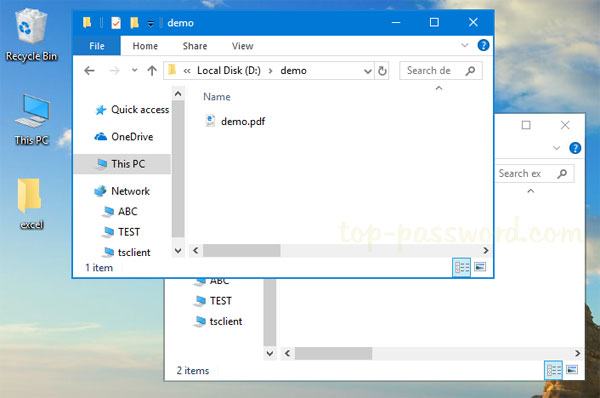
Method 1: Configure Windows 10 to Restore Previous Folder Windows via Folder Options
- To get started, you need to open the Folder Options in Windows 10.
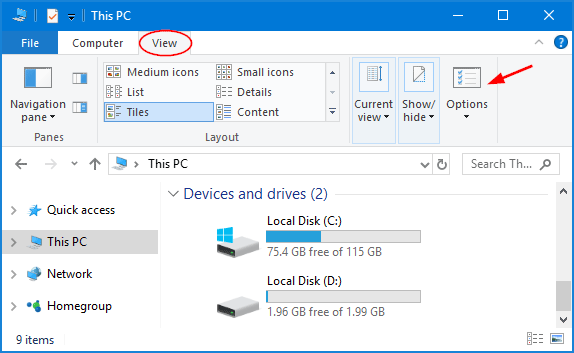
- Go to the View tab. In the list of Advanced settings, scroll down to check the option labelled “Restore previous folder windows at logon” and click OK.
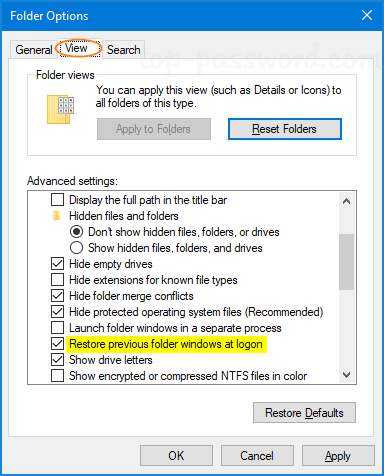
- Now when you log off, restart or shutdown, Windows 10 will automatically open the previously opened folder windows at the next logon.
Method 2: Configure Windows 10 to Restore Previous Folder Windows via Registry
The “Restore previous folder windows at logon” option can also be configured with a registry tweak. Follow these steps:
- Open the Registry Editor and navigate to the following location:
HKEY_CURRENT_USER\Software\Microsoft\Windows\CurrentVersion\Explorer\Advanced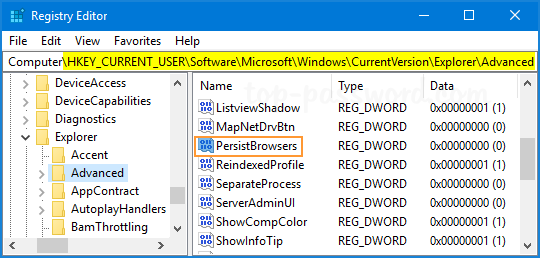
Double-click the 32-bit DWORD entry PersistBrowsers on the right pane. If PersistBrowsers is missing, you need to create it manually.
- Enter 1 into the Value data box and click OK.
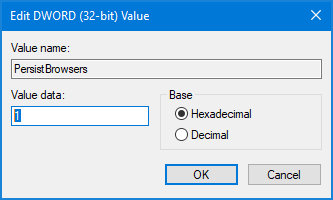
- Sign out or restart Windows 10 for your registry settings to take effect.