Starting with Windows 10 version 1903, the built-in Mail app includes an option to switch between the light mode and dark mode. The dark mode can help you prevent eye strain especially when using Mail app at night. In this tutorial we’ll walk you through the steps to enable dark mode for Windows 10 Mail app.
How to Enable Dark Mode for Windows 10 Mail App
Click on the Start button and you can then launch the Mail app in the right-side tile area of your Start menu.
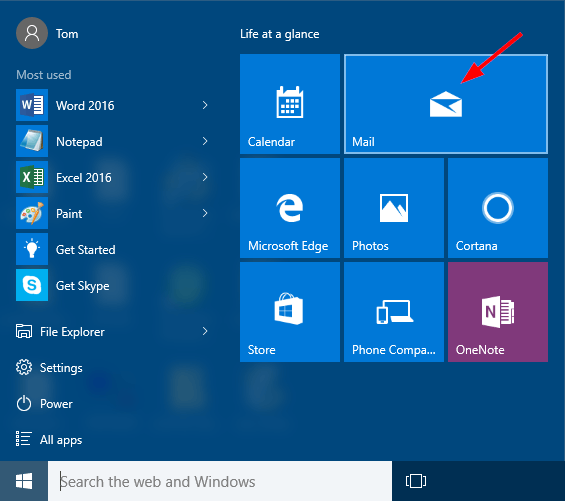
When the Mail app launches, click on the Settings icon at the bottom-left. It will show all the options in the right sidebar. You have to click on Personalization.
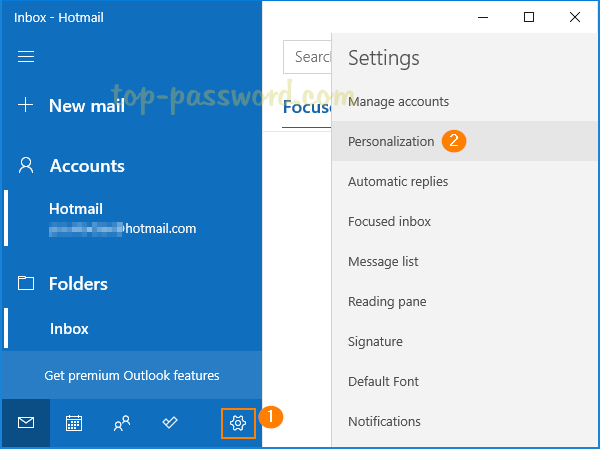
Under the Colors section, you’ll see three options – Light Mode, Dark mode, and Use my Windows mode. If you turn on Dark Mode, the background for the Mail app will now be dark.
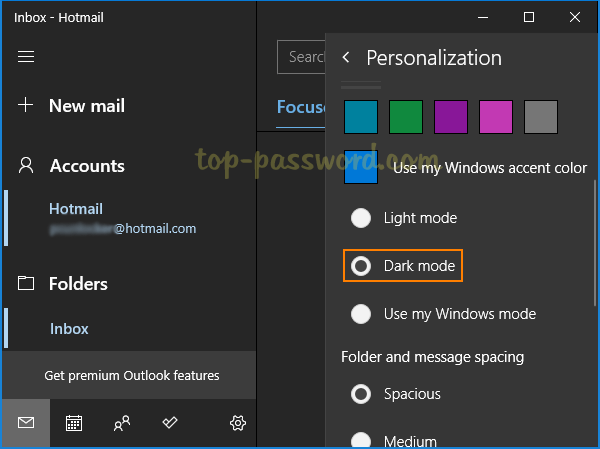
Note: If you choose the “Use my Windows mode”, the Mail app will use the system-wide default app mode which could be configured in the Settings app: 2 Ways to Enable Dark Theme (Mode) in Windows 10.