If you’ve installed two or more Windows operating systems on a computer, booting your PC will bring you to a menu where you can choose an operating system.
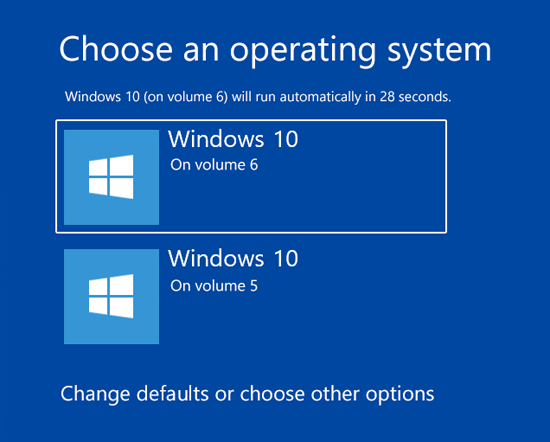
As you can see above, two operating systems installed on my PC are listed with the same name. If you want to use a more friendly OS name, here are 2 simple ways to change operating system name in Windows 10 dual-boot menu.
Method 1: Change OS Name in Dual Boot Menu from Command Prompt
- Open the Command Prompt as administrator. Type bcdedit and hit Enter.
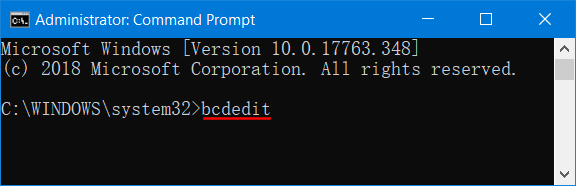
- Have a look at the “Windows Boot Loader” sections, you can see the identifier and description for each operating system installed on your computer. Make note of the identifier for the OS you want to rename.
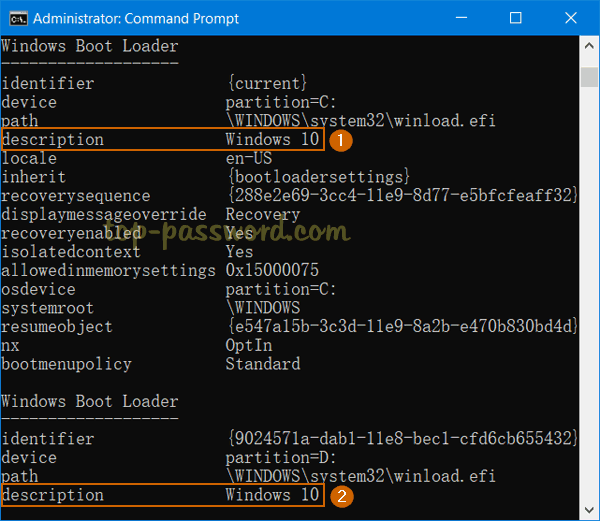
- Next, run the following command. The “New name” is the desired OS name which you want to see in the boot menu.
bcdedit /set {identifier} description "New name"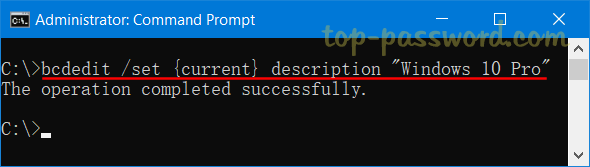
- Restart your computer and you will see the new name listed for the operating system in the Windows 10 boot screen.
Method 2: Change OS Name in Dual Boot Menu from PowerShell
- Open the PowerShell as administrator and use the same command bcdedit to find out the identifier of the operating system you want to rename.
- To rename your OS, type the following command. Note that you must use quotes around the identifier.
bcdedit /set '{identifier}' description "New name"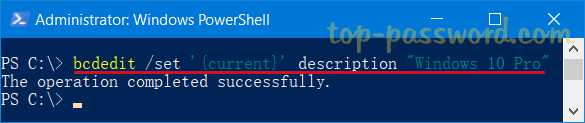
- When it’s done, reboot your PC and the new operating system name should appear in the boot entry at startup.