When you create a new folder or a text file in Windows 10, it’s named “New folder” or “New Text Document” by default. If you prefer, you can customize and change the default name template for newly-created folders or files in Windows 10 using a registry tweak.
How to Change the Default “New folder” Name in Windows 10
- Open Registry Editor. Copy the following path and paste it into the Address Bar at the top and hit Enter.
HKEY_CURRENT_USER\SOFTWARE\Microsoft\Windows\CurrentVersion\Explorer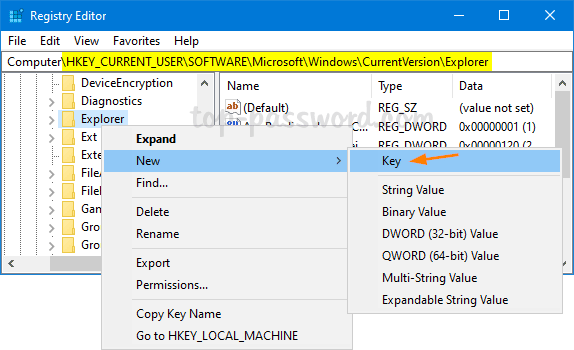
In the left-side pane, right-click on the “Explorer” key and select New -> Key.
- Name the new key “NamingTemplates” and make sure it’s selected. In the right-hand pane, right-click the blank area and select New -> String Value.
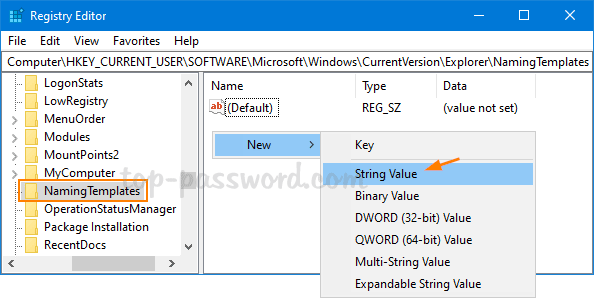
- Name the new string “RenameNameTemplate” and double-click it to modify. In the Value data field, enter the new default name you want to use for newly-created folders/files, and click OK. Note: Do not use any of the following characters in the default name:
\ / ? : * " > < | " ' *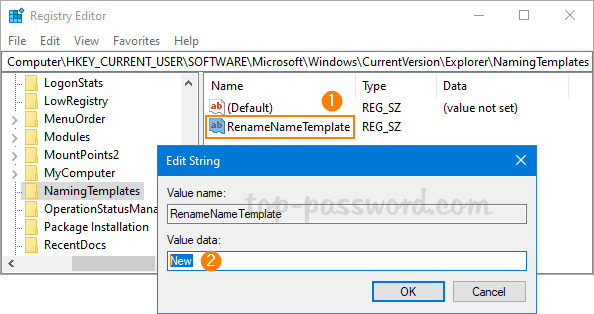
- Close Registry Editor. Try to create a new folder in File Explorer and it will be named with your new default name instead of “New folder”.
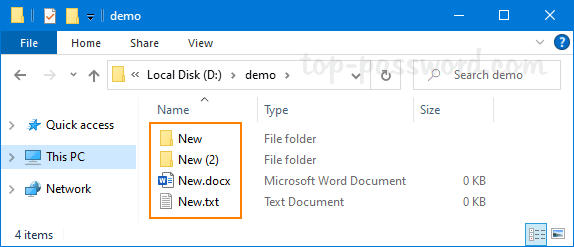
- Whenever you need to restore the default “New folder” name, just change the value of the string “RenameNameTemplate” to %s or simply delete the string altogether.