How can I disable automatic tablet mode on Windows 10? Starting with the October 2020 Update, Windows 10 will automatically switch to tablet mode when you remove the keyboard from your convertible PC, and it doesn’t ask you before switching. If you want to change this behavior, here are 2 methods to stop Windows 10 from automatically switching to tablet mode.
Method 1: Disable Automatic Tablet Mode on Windows 10 Using Settings App
To get started, open the Settings app by pressing the Windows key + I on your keyboard. Click on the System category.
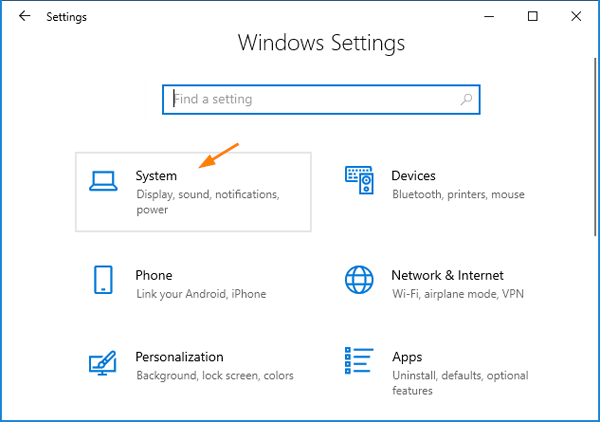
Select Tablet on the left. Now in the right section, click the drop-down list under “When I use this device as a tablet” and select either “Don’t switch to tablet mode” or “Ask me before switching modes.”
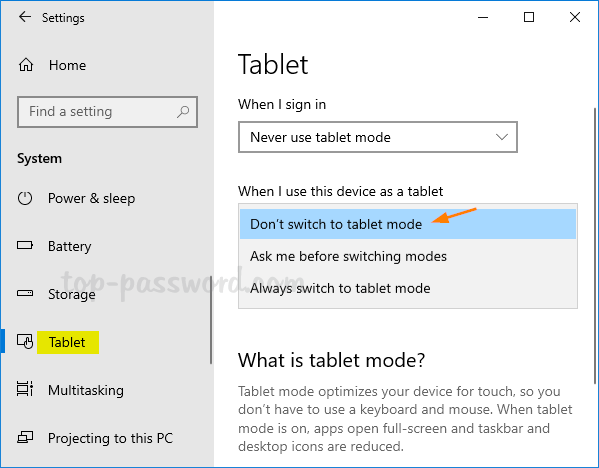
- Don’t switch to tablet mode – This will keep your PC in desktop mode when disconnecting the keyboard.
- Ask me before switching modes – You’ll get a prompt that lets you decide whether to switch to tablet mode when disconnecting the keyboard
- Always switch to tablet mode – Windows will automatically switch into tablet mode when disconnecting the keyboard.
Method 2: Disable Automatic Tablet Mode on Windows 10 Using Registry Editor
Open Registry Editor and navigate to the following location:
HKEY_CURRENT_USER\SOFTWARE\Microsoft\Windows\CurrentVersion\ImmersiveShell
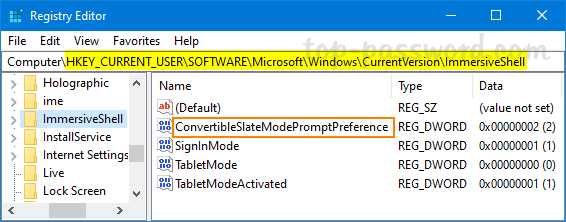
In the right pane, double-click the 32-DWORD value ConvertibleSlateModePromptPreference and change the value data to 0 or 1. If it doesn’t exist, you need to create it manually.
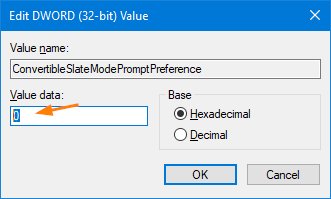
- 0 = Don’t switch to tablet mode
- 1 = Ask me before switching modes
- 2 = Always switch to tablet mode
Close Registry Editor. Now Windows 10 should not automatically switch to tablet mode without asking for your permission.