When all open windows are minimized or the desktop is active, pressing Alt+F4 keys will open the Shut Down Windows dialog. The default option is Shut down. Today we will show you 2 methods to change the default setting to Restart, Sleep, Hibernate, Sign out, or Switch user in Windows 10.
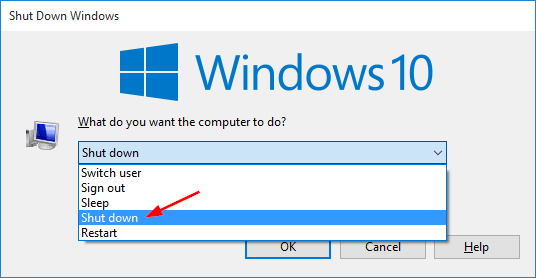
Method 1: Change Default Setting for Alt+F4 Shut Down Windows Dialog via Group Policy
- Open Local Group Policy Editor and go to:
User Configuration -> Administrative Templates -> Start Menu and Taskbar. On the right, double-click the policy called “Change Start Menu power button“.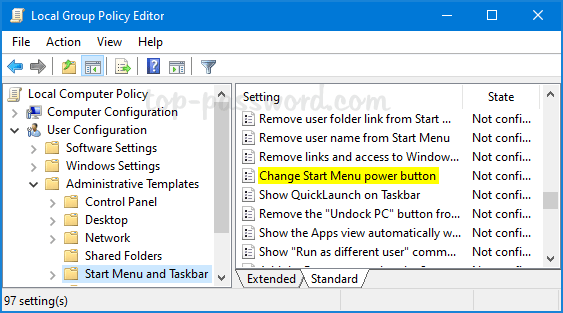
- Click on Enabled. In the Options section, you can select Restart or other action from the drop-down list as the default setting.
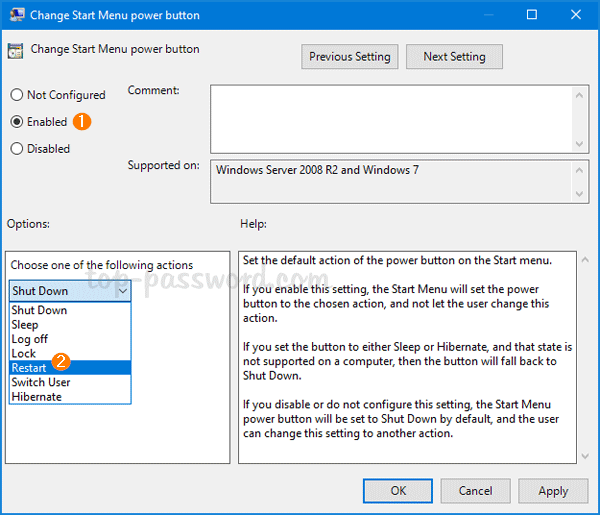
- Click Apply and then OK. Restart your PC to see the changes.
Method 2: Change Default Setting for Alt+F4 Shut Down Windows Dialog via Registry Editor
- Open Registry Editor and navigate to:
HKEY_CURRENT_USER\SOFTWARE\Policies\Microsoft\Windows\Explorer. On the right pane, right-click the blank space and select New -> DWORD (32-bit) Value.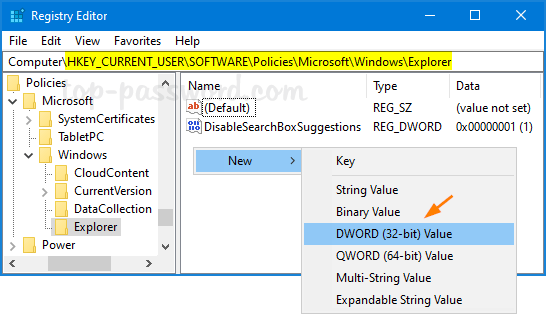
- Name the newly-created DWORD as PowerButtonAction, then double-click it and change its value data to one of the following values (hex) depend on your choice:

- 1 = Sign out
- 2 = Shut down
- 4 = Restart
- 10 = Sleep
- 40 = Hibernate
- 100 = Switch user
- Close Registry Editor and reboot your computer.