How can I get rid of the annoying “Share” in the Windows 11 Explorer context menu? When you want to send a file to your friends via email or nearby sharing, just right-click it in File Explorer and you can either click the Share icon at the top of the context menu or select the “Share” item.
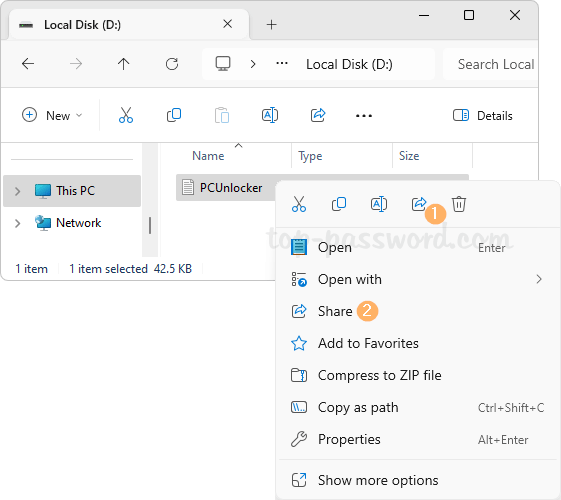
If you choose “Show more options” from the context menu, the “Share” item will appear once again.
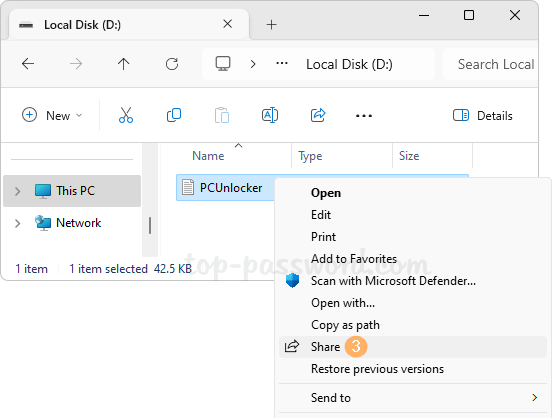
In this tutorial we’ll show you a simple method to remove duplicate “Share” options from the right-click context menu in Windows 11.
How to Remove Duplicate “Share” Options from Context Menu in Windows 11
- Open Registry Editor and navigate to:
HKEY_CLASSES_ROOT\AllFilesystemObjects\shellex\ContextMenuHandlers\ModernSharing, then double-click the (Default) value in the right pane.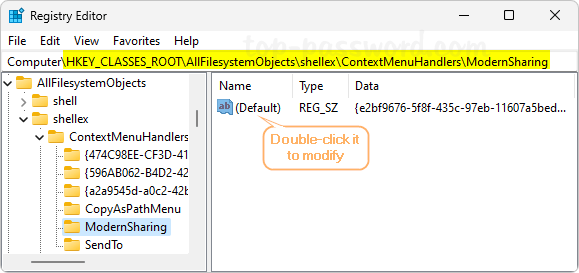
- Append any characters to the beginning of the existing value data, and click OK. Whenever you need to restore the “Share” options, just remove the characters you’ve appended.
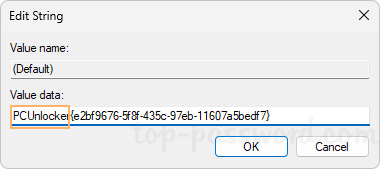
- Close Registry Editor. The next time you right-click any file in File Explorer, the “Share” option will appear just one time in the context menu.
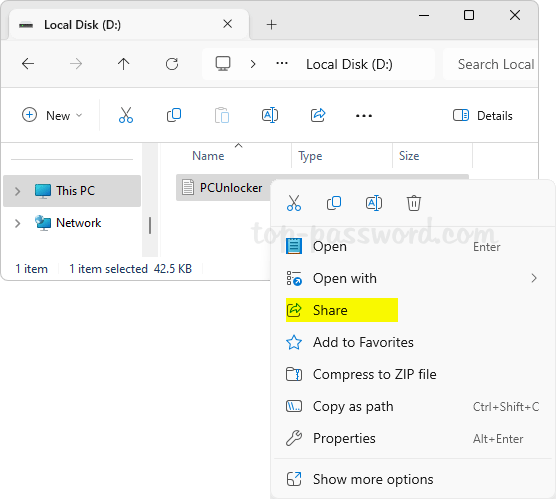
That’s it!