Imagine a situation where you have a computer or a laptop without an optical disc drive and want to install the new Windows 7 that is in DVD? What would you do?

Thinking about it, or perhaps to be more clear thinking about the users of netbooks, Microsoft released a tool that allows you to use a USB flash drive to install Windows 7. It would be good also for use in MacBook Air, but Apple itself still does not recommend installing the new Windows via Bootcamp.
This free tool called Windows 7 USB / DVD Download Tool prepares your USB flash drive and makes copying the installation files for Windows 7 so you can perform the process without the media installation.
Please download the Windows 7 USB / DVD Download Tool by clicking here, and follow the steps below to create your removable disk with the Windows installation.
Warning: Before starting the process, create an ISO image of the Windows 7 DVD as it will be used below. Also be sure to use a USB flash drive with at least 4GB of capacity.
1. Open the Microsoft tool and select the ISO image of Windows 7 that you created and click Next:
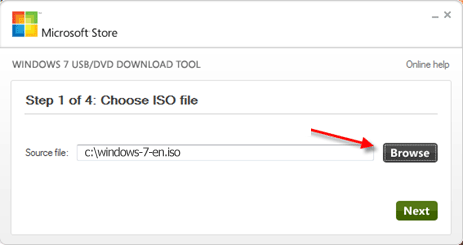
2. Then select USB device as the media type as we will use a USB flash drive:
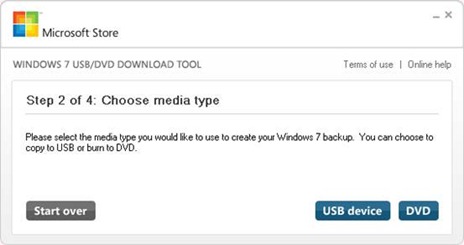
3. Connect your USB flash drive if you have not already done so, and select the drive assigned to it. To continue, click Begin copying:
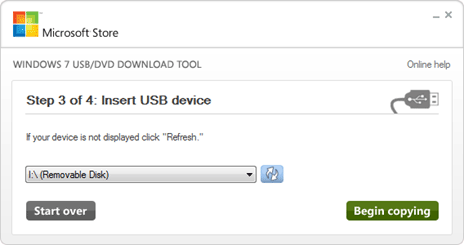
4. Now your USB flash drive is formatted to create bootable disk and then copying the files will begin:
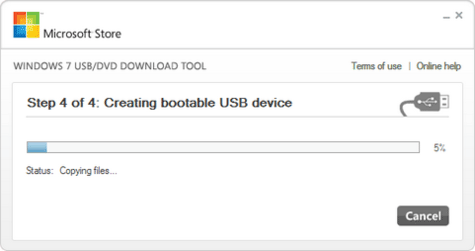
5. Now just wait until you see a message indicating that the disk was created.
Now, your USB flash drive is ready. Just plugin in to your laptop or desktop computer, then simply reboot through USB flash drive to install Windows 7.