MS SQL Server supports two types of authentication models: Windows Authentication and SQL Server Authentication, which are configured during the installation of SQL Server. Windows Authentication is the default option for new SQL Server installation and it allows you to access the database without providing a username or password.
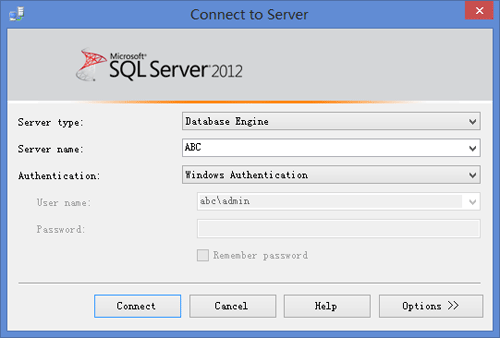
If you don’t want the users to open the database using Windows Authentication for security purposes, you can disable it easily.
How to Disable Windows Authentication in SQL Server?
- Login into SQL Server using Windows Authentication or SQL Server Authentication.
- In Object Explorer, open Security folder, open Logins folder. Right click on the local account and go to Properties.
- In the Login Properties window, select the Status tab.
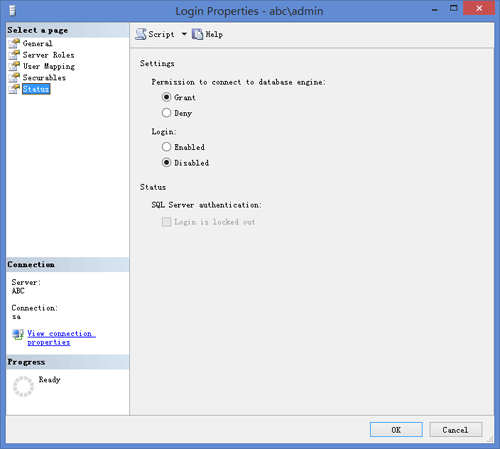
- Set Login to Disabled, or set Permission to connect to database engine to Deny.
After disabling the Windows Authentication in SQL Server, make sure you remember your SQL Server logins. If you forgot the SA password or mistakenly disable the SA account, there are also ways for you to unlock SA account in SQL Server.