When you wake up Windows 10 from sleep, hibernation or standby, it might ask you to login with your username and password. While this is a good security measure for a work computer, it can be annoying for users who feel that their computers is in a secure environment. In this article we’ll show you how to disable or enable password login after waking Windows 10 from sleep mode.
How to Disable / Enable Password Login After Waking Up from Sleep?
- In Windows 10, click on the Start button and then select Settings from the Start Menu.
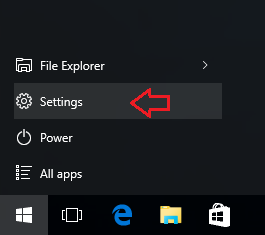
- When the Settings window opens, click on Accounts.
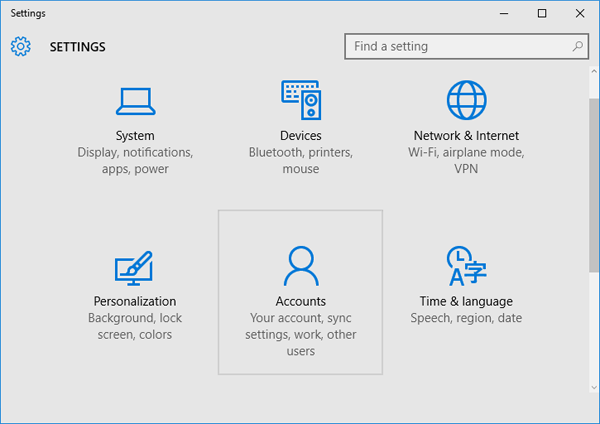
- Next, go to the Sign-in options area. Click on the drop-down box under the “Require sign-in” section.
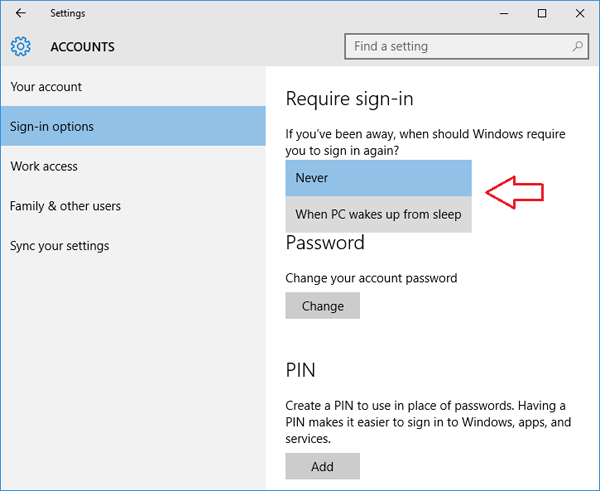
- You’ll see two options – “Never” and “When PC wakes up from sleep“. If you select Never, your PC will not ask you to enter a password when you resume it from sleep. Or set it to “When PC wakes up from sleep” if you want to enable the password login after sleep.