Microsoft offers Windows 10 as a free upgrade for Windows 8 and Windows 7 users. You only have one month to decide if you want to keep Windows 10 or not after upgrading from Windows 8 or 7. If you find out some things don’t work properly or the new OS is not suitable for your taste, you can downgrade or revert back to your previous Windows 8 or 7 system.
How to Revert Windows 10 Back to Previous Operating System?
- Press the Windows key + I to launch PC Settings app. You can also open it by clicking the Start button at the bottom left of the screen and then select Settings.
- Click Update & security.
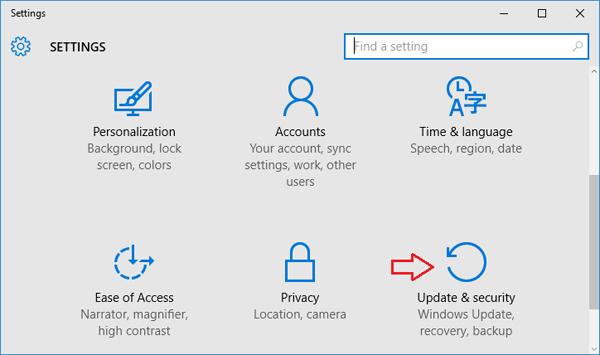
- Select the Recovery tab from the left side. If you’re eligible to downgrade you should see an option that says Go back to Windows 8.1 or Go back to Windows 7. If you see it, click Get started to go through the downgrade process.
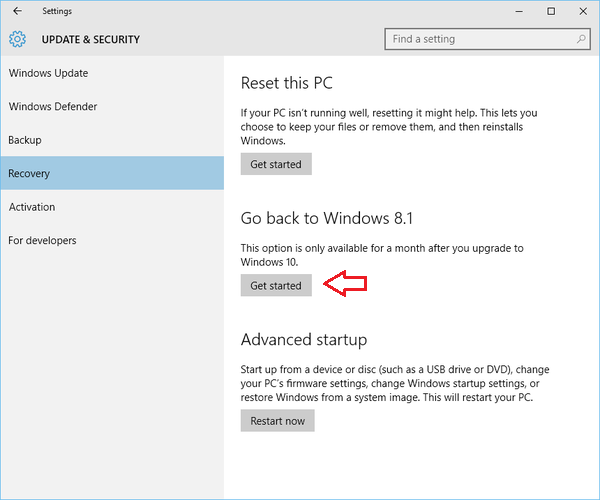
- The whole process should not take longer than 10 minutes or so, and your system will be just as it was before Windows 10.
If you don’t see this downgrade option, that’s possible because it’s been too long since you upgraded to Windows 10. Windows 10 will automatically remove these installation files after 30 days.