Data security on USB flash drives is a growing concern. USB flash drives, with the size no more than a pack of chewing gums, is always prone to theft or loss. Hence the security of data through USB data encryption is highly important.
There are many USB data encryption tools available, some are free and some are paid. However, did you know that starting from Windows Vista, Microsoft has added a free data encryption tool within the operating system. It is known as Bitlocker. In Windows Vista, it was only available for Business and Ultimate editions.
Bitlocker in Windows Vista was able to encrypt only the hard disks. But in Windows 7, Microsoft has extended the data encryption facility to USB flash drives also and rightly so, the encryption utility has been renamed as BitLocker To Go.
To use Microsoft BitLock to password protect your USB flash drive, please follow the steps below:
1. Right click on your USB flash drive.
2. Click on Turn on BitLocker….
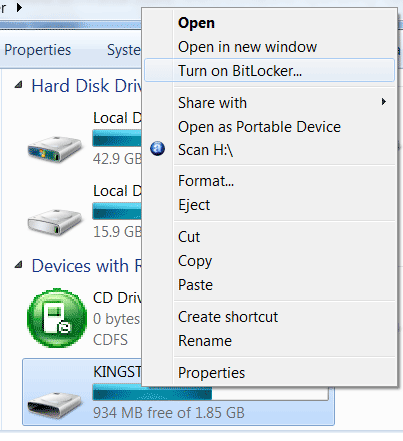
3. Now the BitLocker feature starts encrypt the USB flash drive and its content.
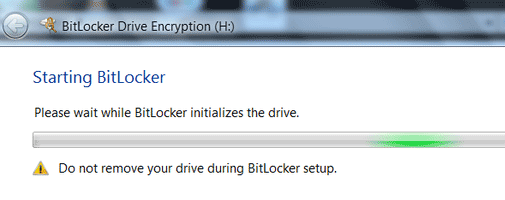
4. Now we will be prompted to set a password or smart card protection for our USB flash drive.
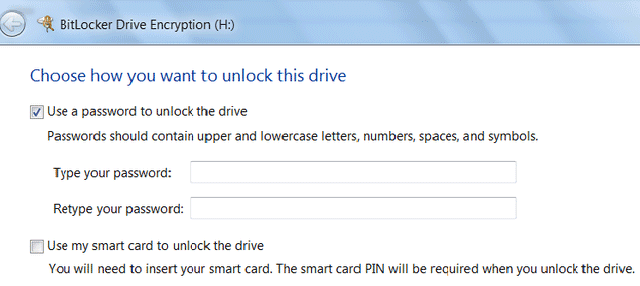
5. Here you need to enter your password which need to to unlock the USB flash drive to continue. After enabling BitLocker feature you need this password to access data stored in the flash drive.