In Windows 10, Hibernate mode is disabled by default. When you click the Start button, only Shut down, Restart and Sleep options are shown in the Power Options menu. In this tutorial we’ll show you 2 methods to add the missing Hibernate option to the Start Menu and Power User menu in Windows 10.
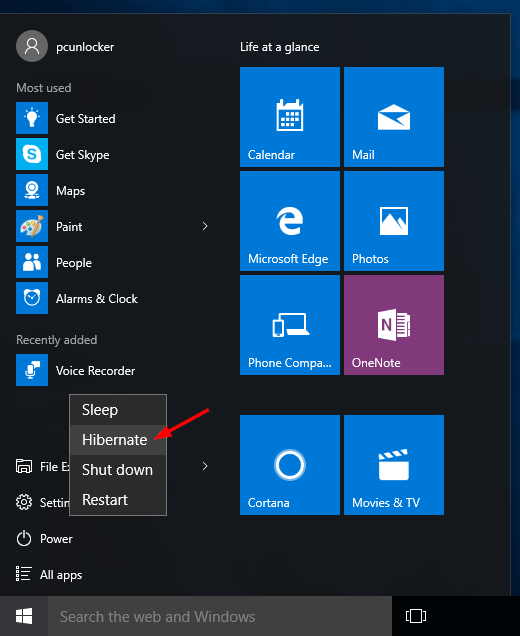
Before getting started, make sure you have enabled Hibernate mode in Windows 10. If Hibernate mode is disabled, the following methods still couldn’t bring the Hibernate option back to the Start Menu.
Method 1: Add Hibernate Option to Start Menu from Control Panel
- Open the Control Panel in Large icons view. Click Power Options.
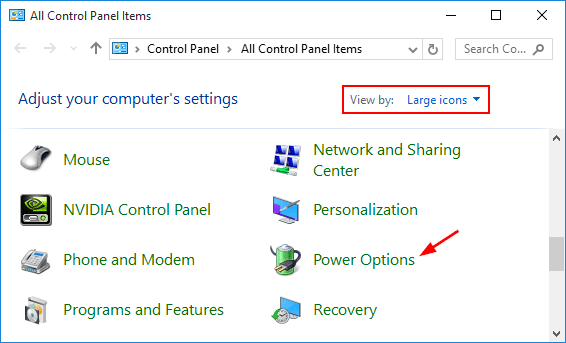
- Select “Choose what the power buttons do” from the left side of the window.
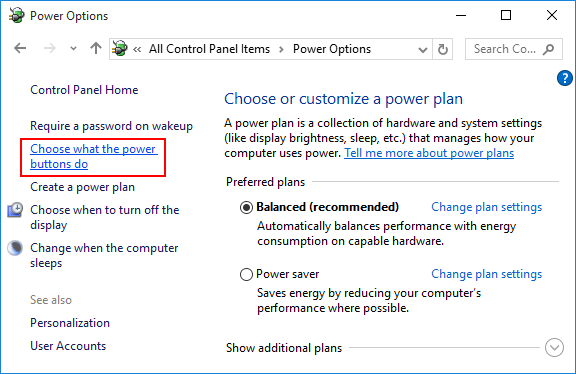
- This will open the System Settings window, where many options are greyed out. You have to click “Change settings that are currently unavailable“.
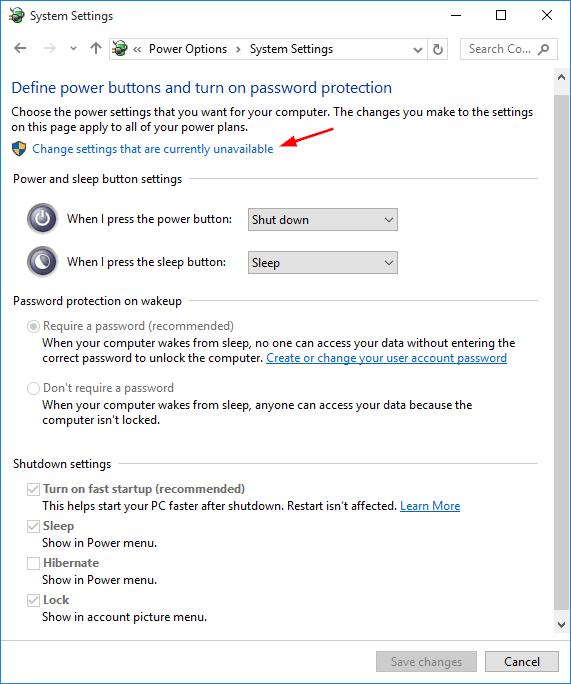
- Scroll to the bottom of the window, until you find the Shutdown settings section. Now check the Hibernate checkbox and click Save changes.
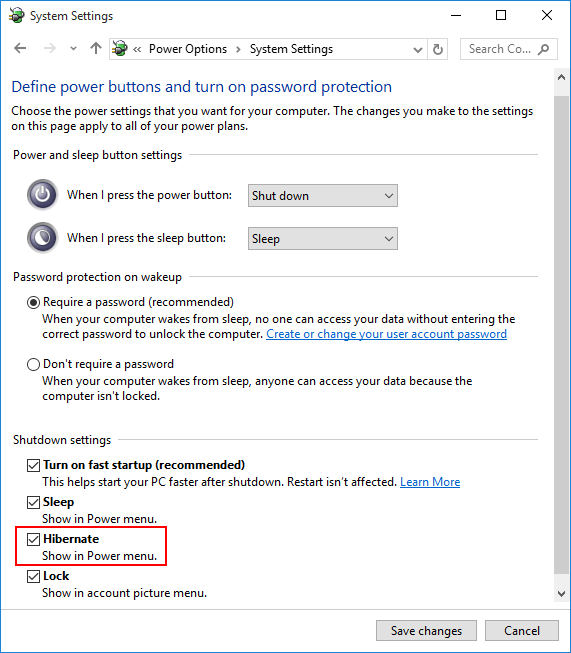
- Now open the Start Menu and click Power, you can see the Hibernate option in the Power menu, next to Shut down, Sleep or Restart. You can also access the Hibernate option by pressing the Windows + X (or right click on the Start button) and selecting Shut down or sign out.
Method 2: Add Hibernate Option to Start Menu Using Group Policy
- Press the Windows logo key + R to open the Run box. Type gpedit.msc and press Enter.
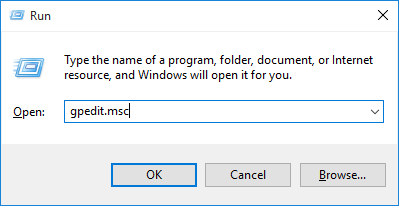
- This will open the Local Group Policy Editor. Navigate to:
Computer Configuration -> Administrative Templates -> Windows Components -> File Explorer - Double-click on the “Show hibernate in the power options menu” policy on the right panel, and set it to Enabled.
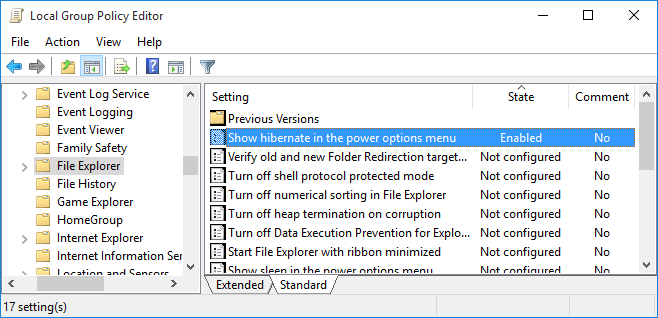
- Close Group Policy Editor and you’ll see the Hibernate option back in the Power Options menu of Windows 10 Start Menu.