Windows Defender is a built-in antivirus program for Windows 10 that helps keep your computer safe from virus, spyware and other forms of malware. In this article we’ll show you 5 quick ways to open Windows Defender in Windows 10.
Method 1: Open Windows Defender Using Control Panel
Open the Control Panel and set the View by option to Small icons. Click Windows Defender to launch the application.
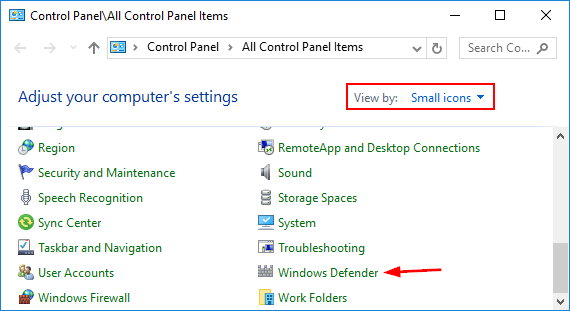
Method 2: Open Windows Defender Using Cortana Search
Click the Cortana Search box on the taskbar, type defender and then click Windows Defender from the results window.
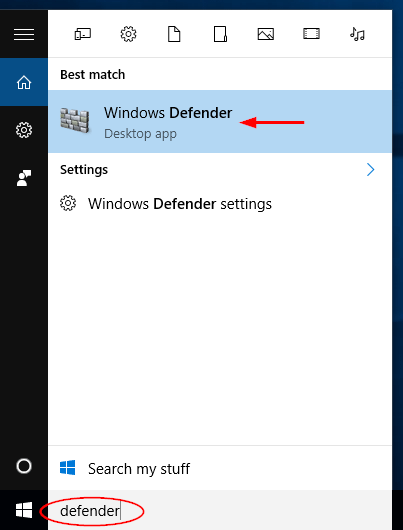
Method 3: Open Windows Defender from Start Menu
Click the Start button and select “All apps” at the bottom to see all apps and programs listed alphabetically. Look for the Windows System folder and expand it. From there you can access Windows Defender.
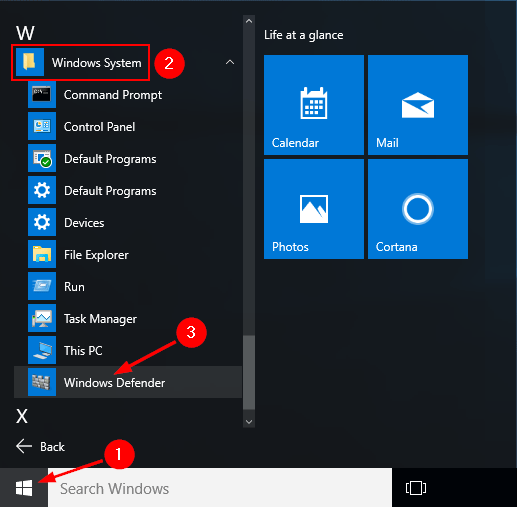
Method 4: Open Windows Defender Using Settings App
Press the Windows key + I to open the Settings app. Click Update & Security.
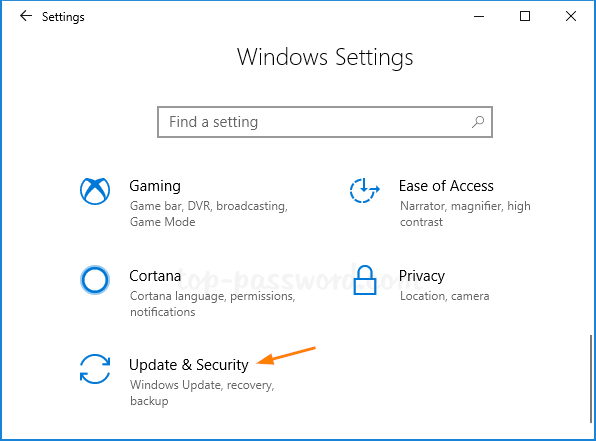
Click the Windows Security tab on the left side, then click the Open Windows Defender Security Center button from the right side.
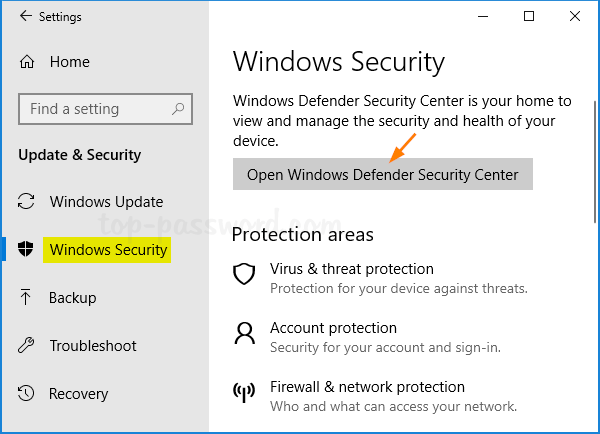
Method 5: Open Windows Defender from Run or Command Prompt
Press the Windows key + R to open the Run box. Type the following command and press Enter.
"C:\Program Files\Windows Defender\MSASCui.exe"
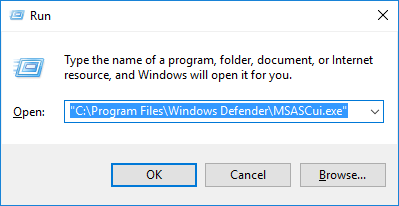
Or type the above command at the Command Prompt and press Enter. This will also start Windows Defender.