File Explorer icon missing from Start Menu in Windows 10? How can I add “This PC” shortcut on Start Menu? In this tutorial we’ll show you how to restore the missing File Explorer icon (also known as ‘This PC’) back to the Start Menu in Windows 10.
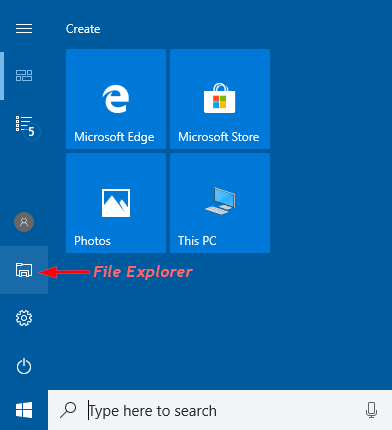
How to Add File Explorer or This PC Shortcut to Windows 10 Start Menu?
- Simply press Windows + I keyboard shortcut to open the Settings app. Click Personalization.
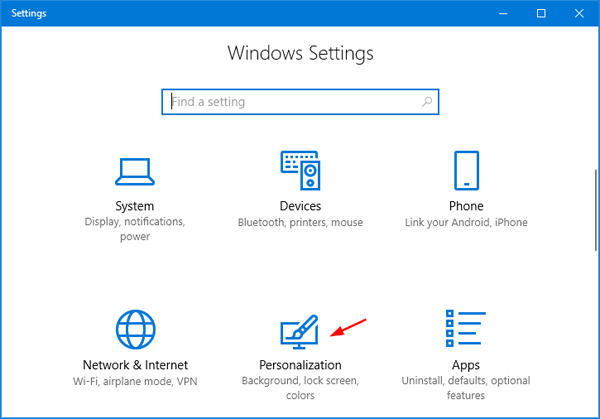
- Select the Start tab on the left, and then click the “Choose which folders appear on Start” link on the right.
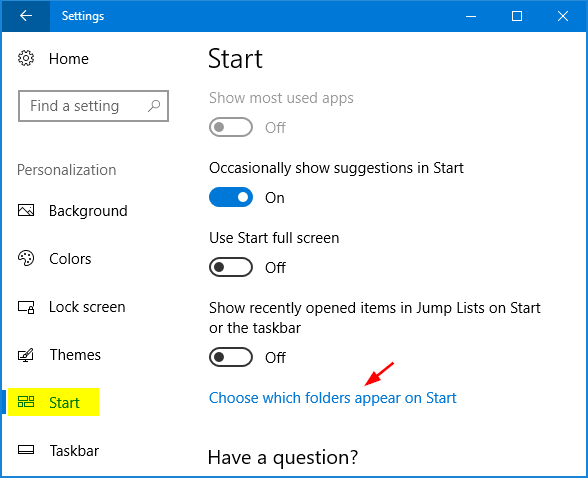
- Switch the toggle button under “File Explorer” to On. It’ll add File Explorer (also known as “This PC”) shortcut to left-side pane of Start Menu.
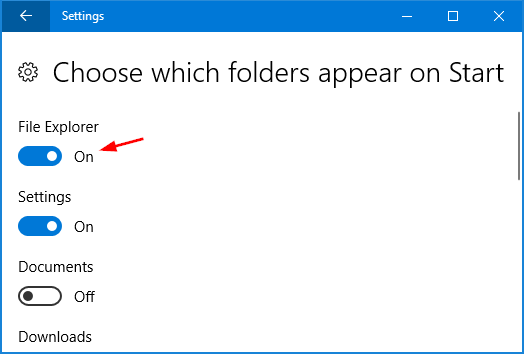
That makes it easier to access File Explorer from Windows 10 Start Menu. You can also right-click the “File Explorer” icon on the Start Menu, and select “More” -> “Manage” to open Computer Management console easily.