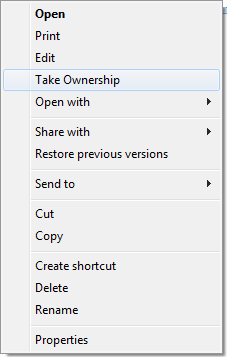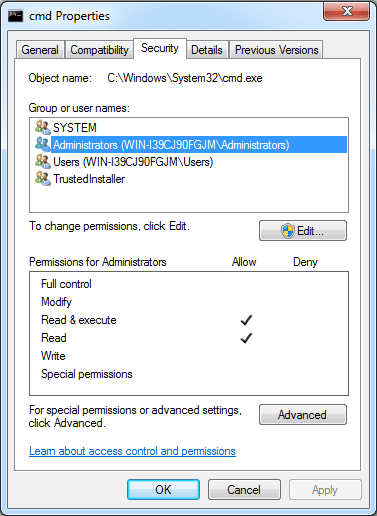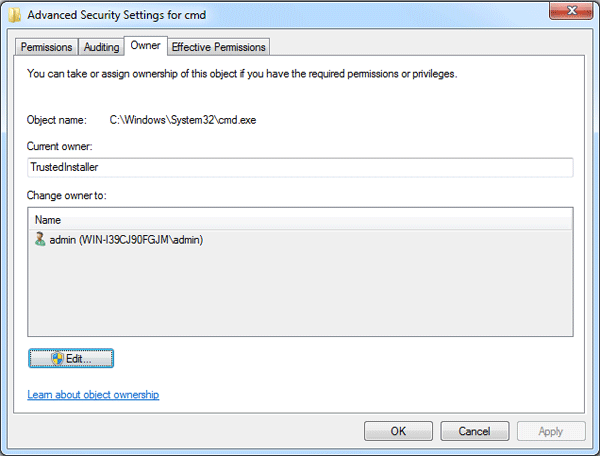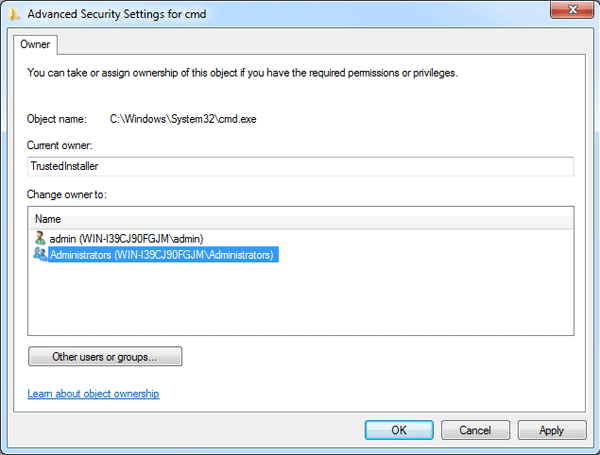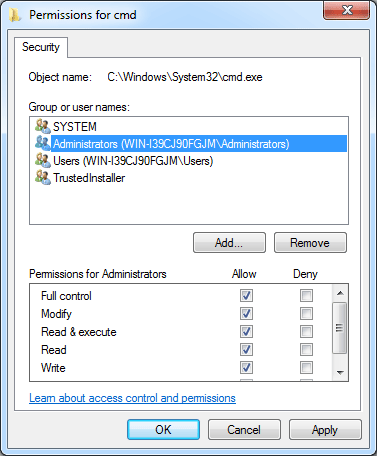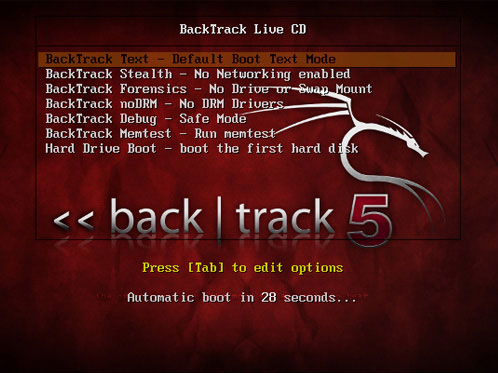I seem to have forgotten my email password – its been on “remember” on Outlook 2007 for so long, so I have rarely actually used it. Does anyone know of any programs I can use to recover the password from Outlook (crack or decrypt it or whatever). I am going to have to format my computer eventually – and I do not want to lost my email account. Thanks for the help!
Lost or forgot Outlook 2007 password? How to crack or decrypt the email passwords saved in MS Outlook? Most computer users will realize that they have forgotten Outlook password when they are going to re-install Windows or transfer Outlook account to a new computer, this can be very frustrating. But there’s no need to panic, now you can easily recover Outlook 2007 password using some Outlook password cracker tools.
How to Recover Outlook 2007 Password?
When it comes to an Outlook password cracker, I highly recommend Password Recovery Bundle 2013, a password cracking program designed to help you break you forgotten emails passwords in Microsoft Outlook 2010/2007/2003/2000. You can find back your password of Outlook in a short term with this magic software. Get and install it on your computer right now, and follow the steps below to perform an Outlook password cracking.
- Download and install Password Recovery Bundle on your computer.
- Launch Password Recovery Bundle program, and then click on Start Recovery button.
- Select the “Email Password” -> “Outlook Password” option from the pop-up menu list.
- In a short moment, your email passwords saved in MS Outlook will be decrypted and recovered. Write it down and keep it safe.
Note: It’s illegal to recover others’ Outlook passwords without permission. This tool is designed to recover only the email account passwords saved by MS Outlook application.