In my previous post I’ve covered how to disable the password login screen in Windows 8, so the computer will automatically logon to Windows 8. Though when you put your computer to sleep, the login screen might pop up after wakeup. In this article I’ll show you 2 methods to bypass Windows 8/8.1 login screen on wake up from sleep or standby.
Method 1: Disable Require Password on Wakeup in Control Panel
- Press Windows key + X and select Control Panel.
- Set your View by option to Small icons. Then select Power Options from the list of computer settings.
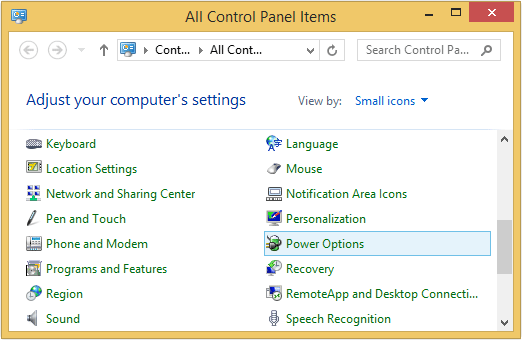
- From the Power Options window, click the link labeled Require a password on wakeup on the left-hand side.
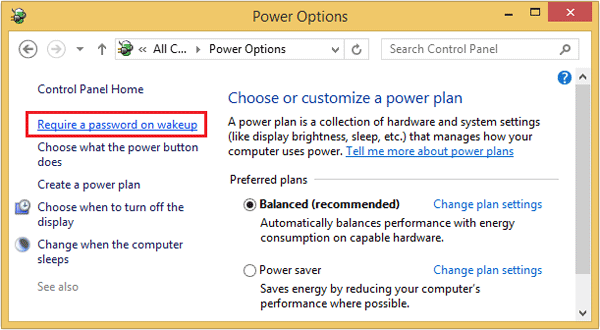
- Click the “Change settings that are currently unavailable” link. Now, you can select Don’t require a password under Password protection on wake up. Click on Save changes.
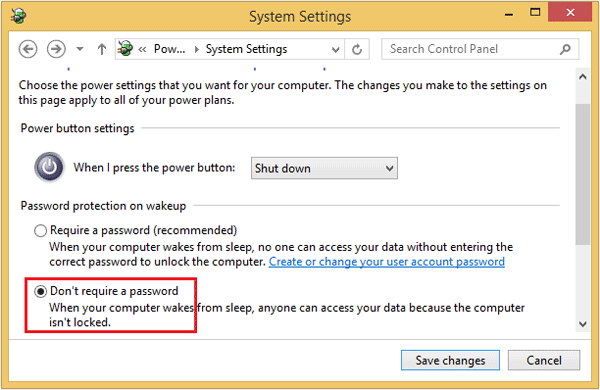
Method 2: Disable Require Password on Wakeup in Charms Bar
- From the Start Screen, open the Charms Bar (Windows key + C).
- Go to Settings -> Change PC settings.
- Go to Accounts -> Sign-in Options.
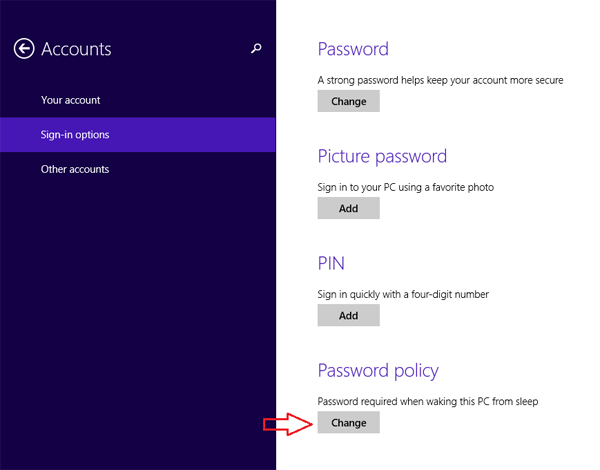
- Under the Password Policy section, click on the Change button to get “Password is not required when waking this PC from sleep”.
- Reboot your system and it won’t ask you for a password next time you wake it up from sleep.