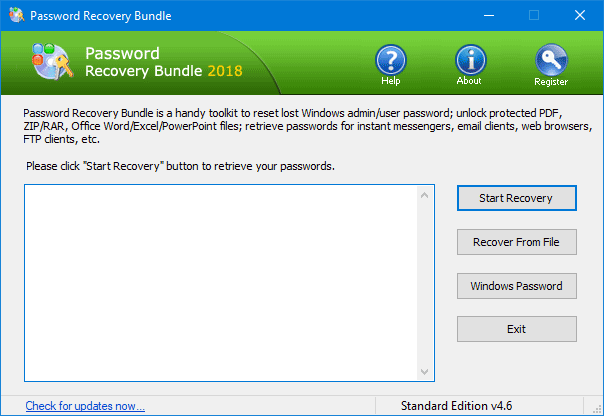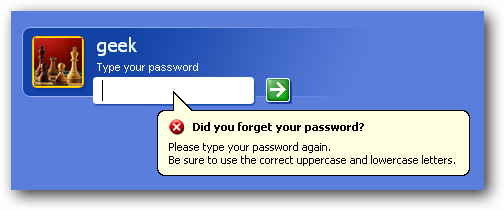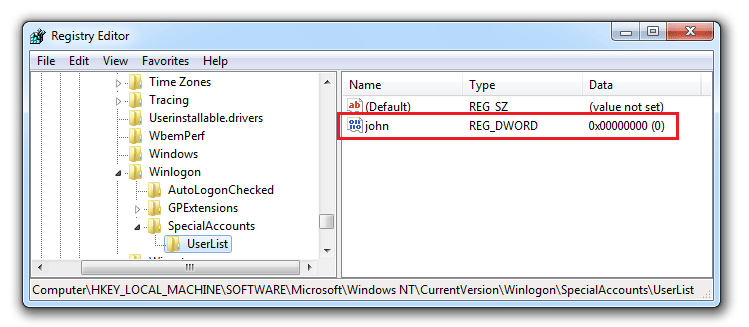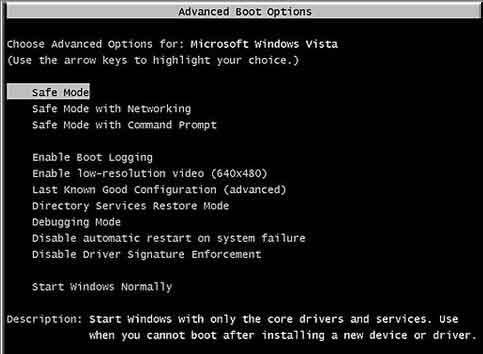Imagine losing access to your computer just because you forgot the logon password! Nightmarish as it may seem, forgetting your Windows logon password may leave you feeling quite locked up with little left for you than rebuilding your system all again. It may seem like the end of the world for many, but surely there is a lot of hope. Resetting your forgotten logon passwords on Windows 7/Vista/XP is easy and you can actually work around your system, to regain access. So if, you’re stuck with Windows logon password or wish to reset or remove it, here’s what you can do.
How to Reset Windows 7/Vista/XP Logon Password?
Before you begin the process of password resetting, you’ll first need a different computer with internet access to start your work. You also need a USB stick or a blank CD to make a password reset Live disc that would be used on your locked computer.
Step 1: Make a Password Reset Live Disc
Download the self-extracting archive of Reset Windows Password utility on to your alternate computer. Once downloaded, extract the ISO file (ResetWindowsPwd.iso) from the ZIP file. Feel free to do this using the integrated tool in Windows or a dedicated program like WinZip.
Now you need to burn the ISO image file (ResetWindowsPwd.iso) to a CD or USB stick. There are many free burning programs which can do it easily, such as BurnCDCC, ImgBurn, ISO2Dic, etc.
Step 2: Boot Locked Computer from the Live Disc
Insert the password reset Live disc into the computer that you’re trying to gain access to. Restart the computer and press the appropriate key (also called “BIOS Key”) at the start of the boot-up process – often when the manufacturer’s logo appears on screen – and you’ll be taken to the BIOS Setup screen. Change the boot order in BIOS to set the USB or CD as your first option for boot device and boot the computer from it.
Step 3: Reset Windows Logon Password
Once the locked computer boots from the Live disc, it will load the Windows PE operating system inside the Live disc and open up the Reset Windows Password program. The program automatically finds the Windows installations on your hard drive, and analyzes the SAM (Security Accounts Manager) database and displays all Windows user accounts existing in your system.
Just choose the user account which you want to do a password reset, and click on “Reset Password” button. It will reset your forgotten logon password quickly!
Conclusion
This should be the easiest method to reset Windows logon password in case your password is lost or forgotten. It works for all recent versions of Windows including Windows 8, 7, 2000, XP, Vista as well as Windows Server 2000, 2003, 2008 and 2012.