Every time you start Windows 10, you’ll be greeted with a lock screen. Once you click or swipe away the lock screen, you’ll get to the login screen where you have to select a user and enter password before accessing the desktop. It’s very easy to change the lock screen background, but Microsoft doesn’t provide an official setting to change the login screen background with a custom image in Windows 10.
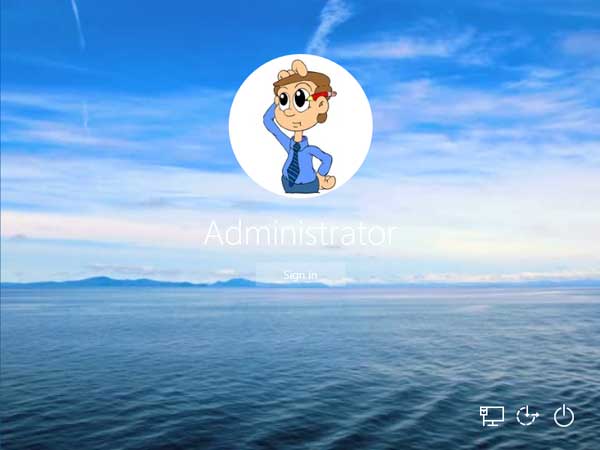
To change the background image for Windows 10 login screen, we need to use some sort of third-party script or utility. The best tool we found is Windows 10 Login Screen Background Changer, which is an open source freeware you can download via GitHub.
How to Change Background Image for Windows 10 Login Screen?
- Download the latest version of Windows 10 Login Screen Background Changer from GitHub website. The downloaded file is a self-extracting zip archive. Extract the contents to an easily accessible location, such as the desktop.
- Locate the GUI folder from the extracted archive and double-click on W10 Logon BG Changer.exe file to launch the tool. Click Yes button when you see the ELUA prompt to use the tool at your own risk.

- Under Edit Background, click on the image icon to browse and select a custom picture that you want to set as login screen background.
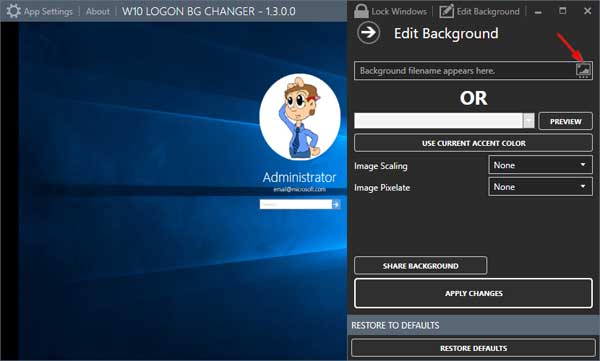
- After choosing your desired picture, click Apply Changes button. (If you want to restore the login screen background to the default image, just click Restore Defaults.)
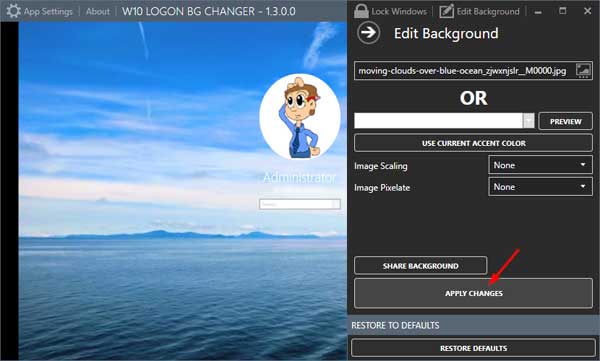
- Log out and log in, or press the Windows key + L, you’ll see that your custom image is displayed as your Windows 10 login screen background.