The default font in Windows 10 Mail is too small? Starting with Windows 10 version 1903, Microsoft added a new option for the Mail app (v16.0.11231.20082) that lets you customize the font for incoming and outgoing mail. In this tutorial we’ll walk you through the steps to change default font for built-in Mail app in Windows 10.
3 Steps to Change Default Font for Mail App in Windows 10
- Open the Mail app by clicking the Start button in the screen’s bottom-left corner and then choosing Mail.
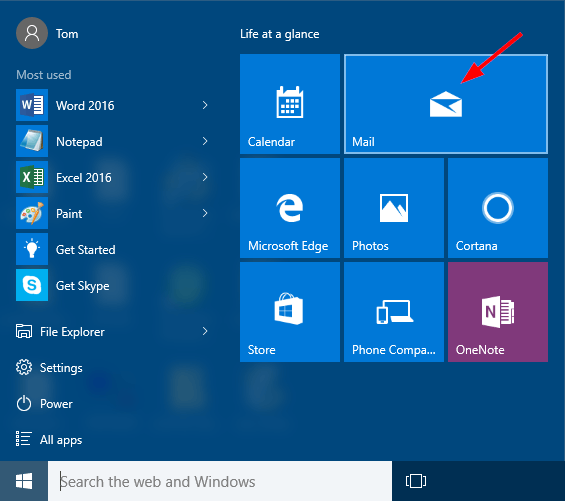
- Click the gear icon to open its Settings pane, and then select Default Font.
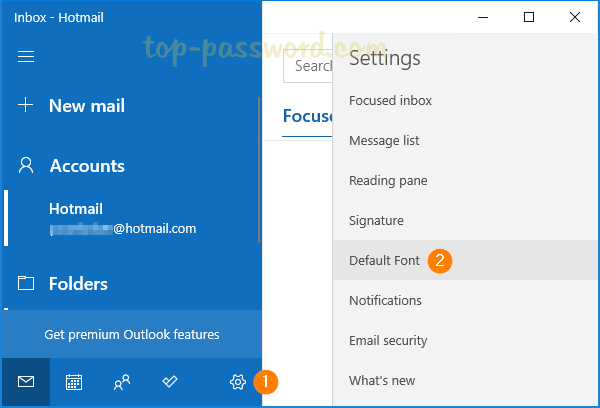
- Select an account from the drop-down box and then customize the font face, font size, and color you wish to set as the default for the Mail app, and click Save.
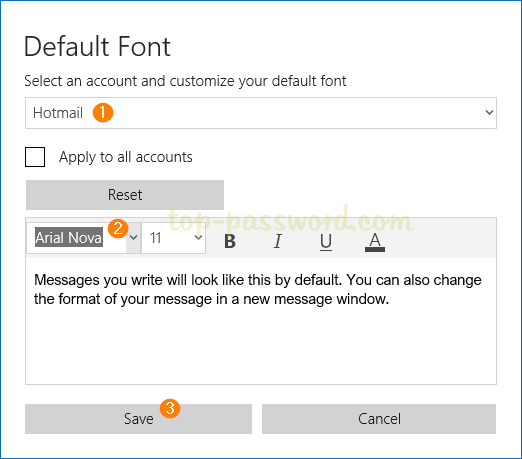
If you want to use the same font for all your email accounts, just check the “Apply to all accounts” option. The Reset button will restore the font settings back to the default.
That’s it!