How to change the sound played when a new email arrives in Outlook or Windows 10 Mail app? If you don’t like the default mail notification sound, you change it to the sound you prefer in Windows 10.
How to Change Mail Notification Sound in Windows 10?
- Open the Control Panel and set the View by option to Large icons. Click on Sound.
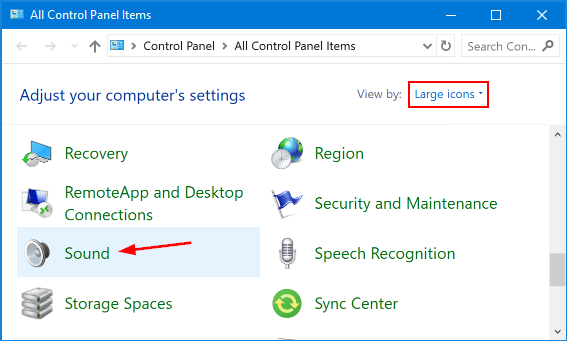
- When the Sound settings dialog opens, click the Sounds tab.
- Under the Program Events list, highlight New Mail Notification.
- Click the Sounds drop-down menu at the bottom and then select your desired sound, or select (None) to disable the new mail notification sound in Outlook and the Mail app in Windows 10.
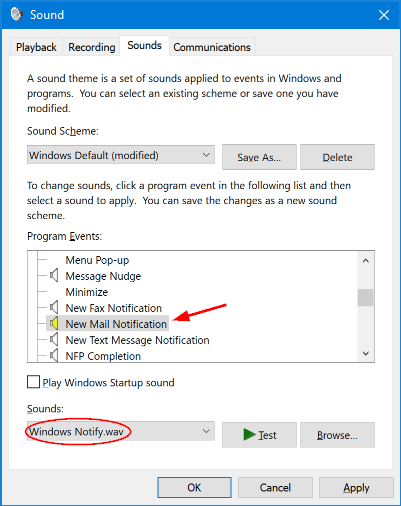
If you don’t like any of the built-in sounds, click Browse button to choose your custom sound file (.wav).
- Once done, click Apply and then OK to save the settings. Restart your mail application. Now, whenever you get a new mail message, it should alert you with you desired notification sound.