How often does Windows 10 Mail app check for new messages? By default, the Mail app in Windows 10 will check new mails based on your usage. But this will cause a delay if you don’t use the Mail app on a regular basis. In order to make email syncing more frequently, you have to change the sync frequency settings in Windows 10 Mail app.
How to Change Sync Frequency of Email Checking in Windows 10 Mail App?
- Open the Mail app in Windows 10.
- From the left-hand pane of the Mail app, right-click on the email account you want to change the sync settings for, and then select Account settings.
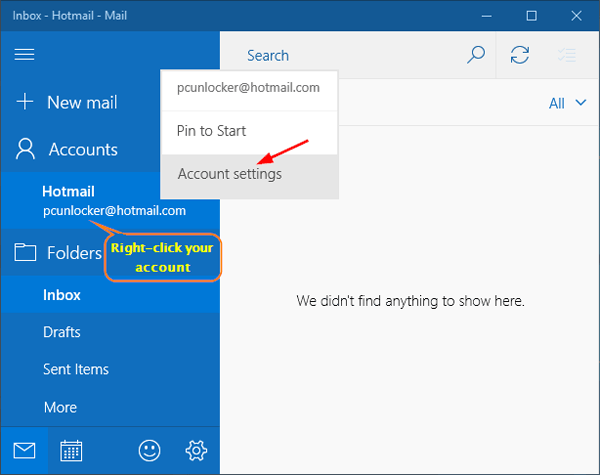
- In the new window that opens, click the Change mailbox sync settings option.

- Click the drop-down list for Download new content, and select how often you want the Mail app to check for new messages. If this is a busy and important account, you might choose “as items arrive” which means the Mail app will be constantly checking new messages.
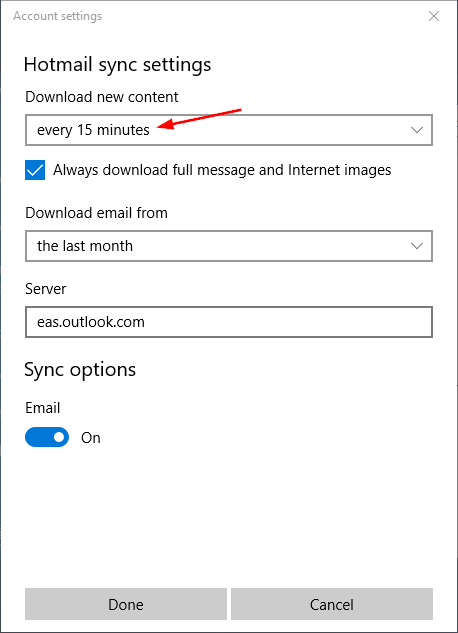
- Click Done to save your changes.