If you work with Cisco routers I guarantee you will at some stage attempt to login to a router only to discover you can’t remember the password. When this happens you will be forced to execute the Cisco router password recovery process. Please note this specific process is primarily for Cisco 3600 and 3800 routers although may work on other models. Please check the Cisco website for more details.
1. Connect a standard rollover cable (console cable) to the router using the console port. Open a terminal emulation application (such as Hyper Terminal on Windows) and connect with the following settings:
- 9600 baud rate
- No parity
- 8 data bits
- 1 stop bit
- No flow control
2. Power on the router and execute the break sequence in the first 90 seconds. Each terminal emulation application has its own break sequence, for example in Hyper Terminal on Windows simply click the “Break” key.
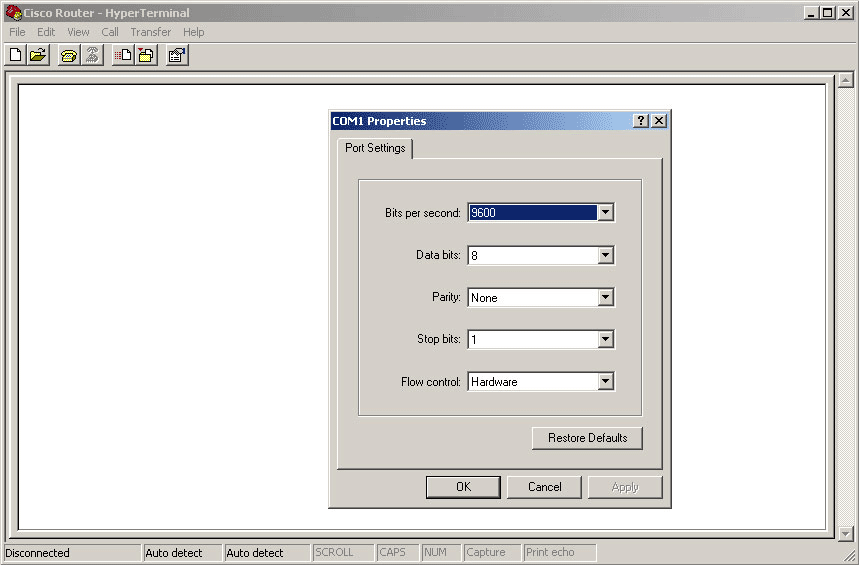
3. The router will now enter ROMMON. Enter “config-register 0x2142” and press return. This step bypasses the startup configuration where the existing passwords are stored. Next type “reset”, which reboots the router but ignores the saved configuration.
4. Once the router has rebooted answer “No” to all the initial setup procedure questions. Next enter enable mode by typing “en” and copy the start-up configuration to the running configuration by typing “copy startup-config running-config”.
5. Type “conf t” and then “enable secret <password>” in order to change the enable password.
6. Finally type “config-register 0x2102” and “write mem” to save the running-configuration to the startup configuration.
When the router re-boots, you will be able to access it using the new password you previously configured.