When you try to create a folder/file on Windows 7 that starts with a dot, like .htaccess, you may get the error message “You have to enter a filename“. To resolve this issue, you need to do it with Command Prompt. Since Windows 11, File Explorer allows to create and rename a folder whose name starts with a dot. In this tutorial we’ll walk you through the steps to create a folder starting with a dot(.) in Windows 11 / 10 / 8 / 7.
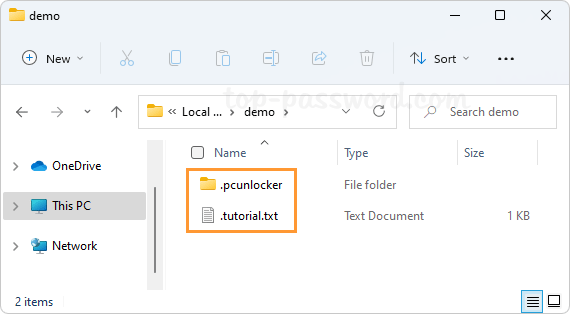
Part 1: Create a Folder Starting with Dot Using Command Prompt
Before getting started, open Command Prompt in the directory where you want to create a folder. You can then use the mkdir command to create a folder starting with a dot. For example, I can create a folder named .pcunlocker by executing this command:
mkdir .pcunlocker
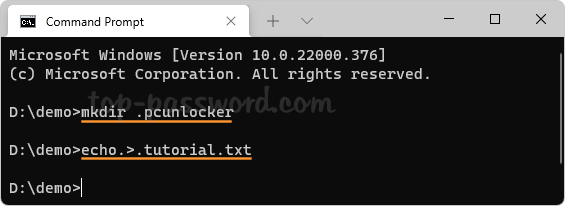
or create an empty file named .tutorial.txt by running this command:
echo.>.tutorial.txt
This method works with all versions of Windows, including Windows 10 / 8 / 7.
Part 2: Create a Folder Starting with Dot Using File Explorer
If you’re using Windows 11, you can create a folder starting with dot without using Command Prompt. Just open File Explorer and browse to your target location, right-click the blank area and select New -> Folder, and then type in a new name that starts with a dot.
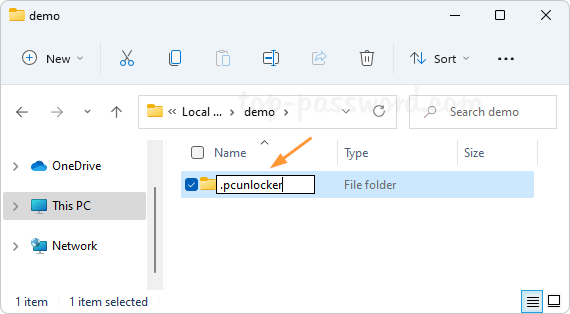
File Explorer also lets you rename any existing folder by adding a dot in the front of its name.