How to disable automatic disk defragmentation in Windows 10? By default, Windows 10 will run the drive optimization (previously called disk defragmentation) task once a week. When Windows 10 runs the scheduled disk defragmenter in the background, the computer begins to lag behind and becomes slow.
If you don’t want to get disturbed by automatic drive optimization / defragmentation, here’s how to disable it in Windows 10. After disabling, you can also optimize drives on your PC manually.
How to Disable Automatic Drive Optimization / Defrag in Windows 10?
- Open File Explorer. Right-click on any drive connected to your PC and select Properties from the context menu.
- Select the Tools tab, and then click the Optimize button under the “Optimize and defragment drive” section.
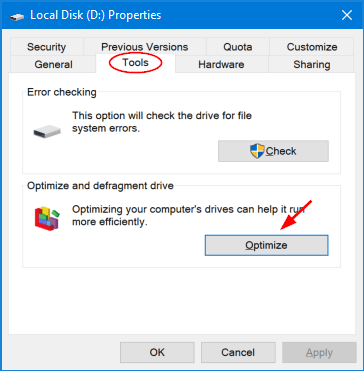
- Click on the Change settings button.
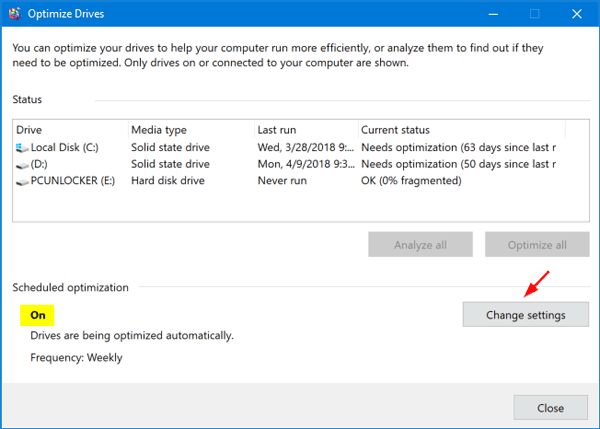
- Uncheck the “Run on a schedule” box to disable automatic drive optimization completely.
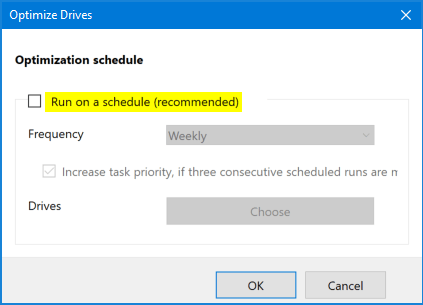
Or click on the Choose button to turn off automatic optimization for individual drives.
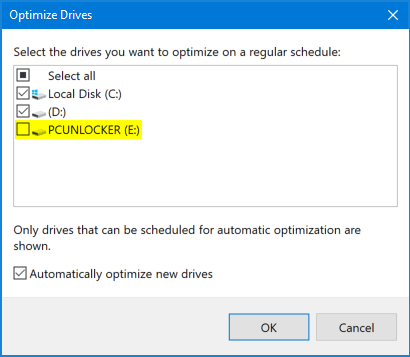
- Click OK and you’re done!