How to disable the swipe from any edge of the touch screen? Swipe from left edge can open up the Action Center in Windows 10, but some users may find this feature annoying as they end up swiping accidentally. In this tutorial we’ll show you 2 simple methods to disable edge swipe gesture on the touch screen in Windows 10.
Method 1: Disable Touchscreen Edge Swipe Using Group Policy
- Open Local Group Policy Editor and navigate to:
Computer Configuration/Administrative Templates/Windows Components/Edge UI. In the right pane, double-click the on Allow edge swipe policy.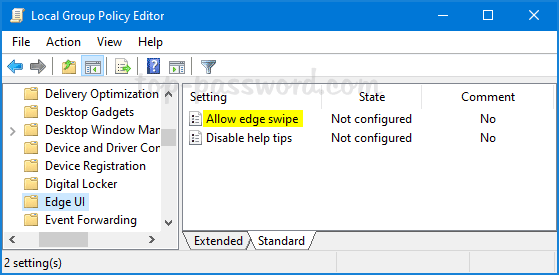
- To disable touchscreen edge swipe in Windows 10, select the Disabled option. Click Apply and then OK.
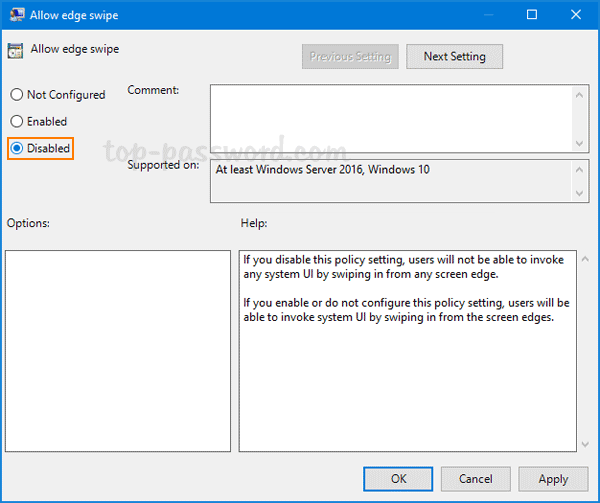
- Restart your computer to apply the changes. Now, if you swipe in from the left/right/top/bottom edge of your touch screen, nothing will open up.
Method 2: Disable Touchscreen Edge Swipe Using Registry Editor
- Open Registry Editor and browse to
HKEY_LOCAL_MACHINE\SOFTWARE\Policies\Microsoft\Windows. On the left side, right-click on the Windows key and select New -> Key. Name the new key as EdgeUI.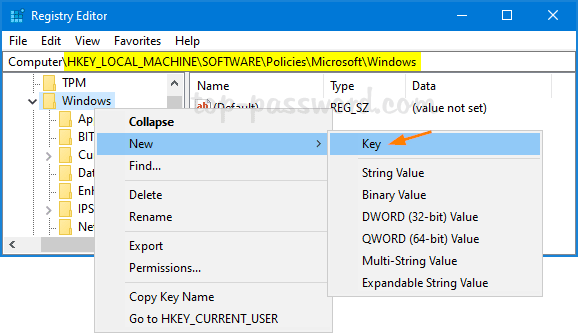
- Next, select the newly-created EdgeUI key. On the right side, right-click the blank area and select New -> DWORD (32-bit Value).
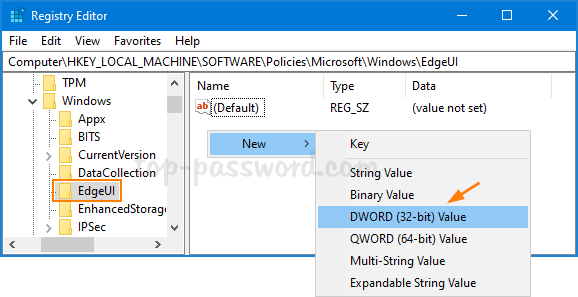
- Name the new DWORD as AllowEdgeSwipe and leave its value data as 0 to disable edge swipe gesture.
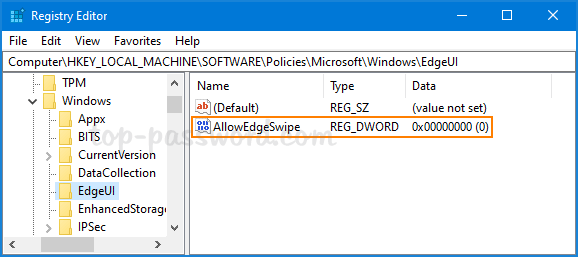
- Close Registry Editor and reboot your system to make the changes take effect.
If you ever need to re-enable the screen edge swipe gesture, simply delete the AllowEdgeSwipe value and you’re done. That’s it!