Is there any way to turn off Steps Recorder in Windows 10 Home? Steps Recorder is an screen capture utility pre-installed on Windows 10, which can automatically record your steps with text and screenshots. If you want to get rid of it, you can follow this tutorial to disable Steps Recorder in Windows 10 Home.
How to Disable Steps Recorder in Windows 10 Home
- Open Registry Editor and go to the following registry path:
HKEY_LOCAL_MACHINE\SOFTWARE\Policies\Microsoft\Windows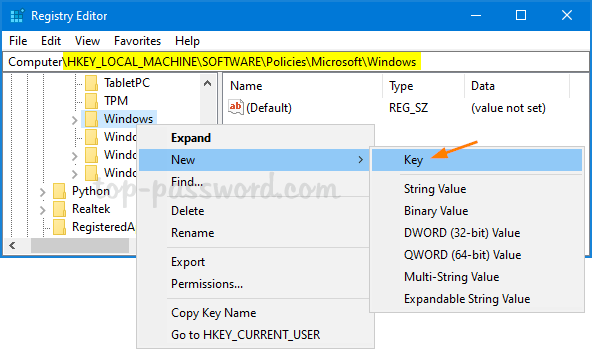
In the left side, right-click on the Windows key and select New -> Key.
- Rename the newly-created key as AppCompat, and select it. On the right side, right-click on blank area and choose New -> DWORD (32-bit) Value.
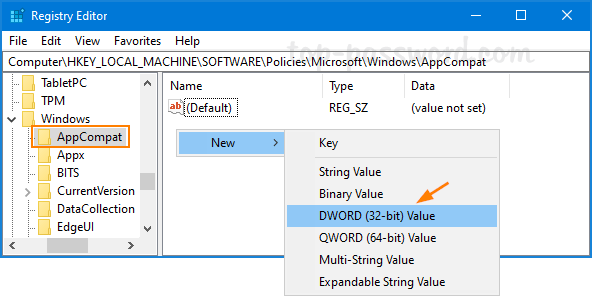
- Rename the newly-created DWORD as DisableUAR, then double-click it and change the value data to 1.
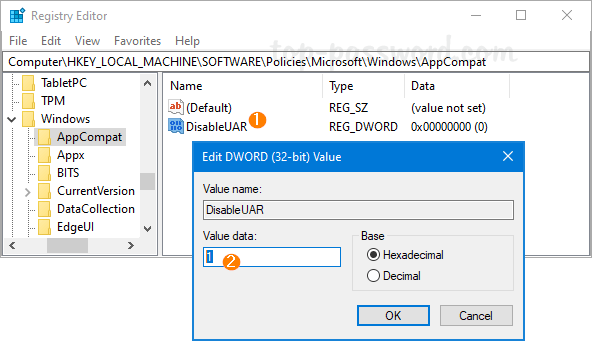
- Close Registry Editor and now you can’t open Steps Recorder any longer. If you want to enable Steps Recorder again, just change the value data of DisableUAR to 0.
So this is how you can disable Steps Recorder with Registry Editor in Windows 10 Home. If you’re running Windows 10 Pro or Enterprise edition, there is a much simper way to achieve it. Just open the Local Group Policy Editor and browse to: Computer Configuration -> Administrative Templates -> Windows Components -> Application Compatibility, and double-click “Turn off Steps Recorder” to enable it.
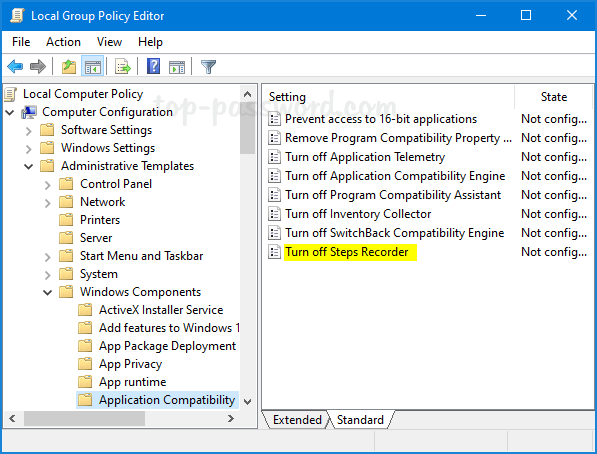
That’s it!