When you copy a phone number, date or time from web browser, Notepad or other apps, Windows 11 will predict the suggested actions based on the clipboard contents, and you’ll see options to make a phone call or create a calendar event.
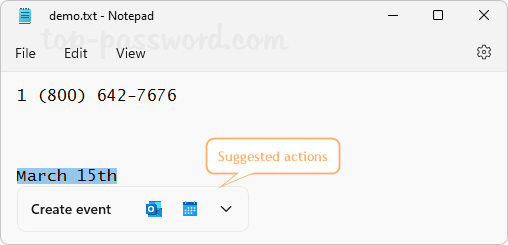
If you don’t want to be disturbed by suggested actions, you can turn off this feature with ease. In this tutorial we’ll show you 2 methods to disable suggested actions when copying data to clipboard in Windows 11.
Method 1: Disable Suggested Actions in Windows 11 via Settings App
- Use the Windows + I keyboard shortcut to open the Settings app. Select System on the left, and then click Clipboard on the right.
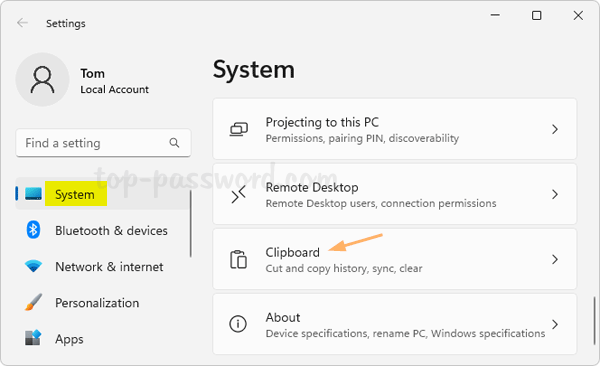
- Click the “Suggested actions” toggle to turn the feature off. Windows 11 should no longer show suggested actions based on the text you’ve copied into the clipboard.
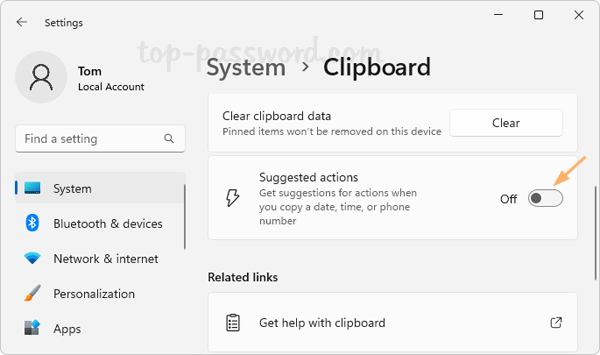
Method 2: Disable Suggested Actions in Windows 11 via Registry Editor
- Open Registry Editor and browse to:
HKEY_CURRENT_USER\Software\Microsoft\Windows\CurrentVersion\SmartActionPlatform\SmartClipboard. In the right pane, right-click the empty space and select New -> DWORD (32-bit) Value.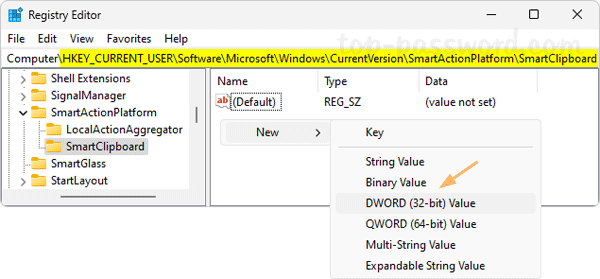
- Name the DWORD as Disabled, and then double-click it and set its value data to 1 for turning off suggested actions.
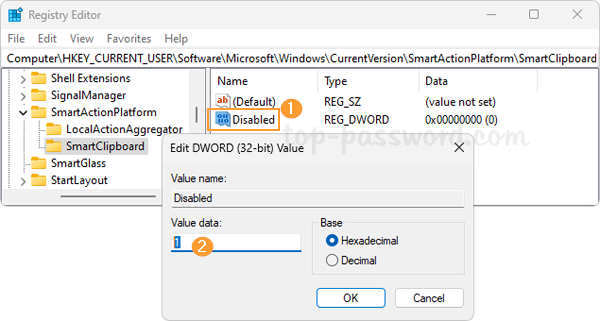
Whenever you need to enable suggested actions, just change its value data to 0.
- Close Registry Editor. Log off and then log back in to see the changes.
That’s it!