Windows 10 comes with Adobe Flash Player built right into the operating system and its Edge browser. Users cannot uninstall Adobe Flash Player but there is built-in option to enable / disable Adobe Flash Player in Microsoft Edge. Here’s how:
- Open the Edge browser. Click on the More actions button (three dots) in the top right corner and select Settings.
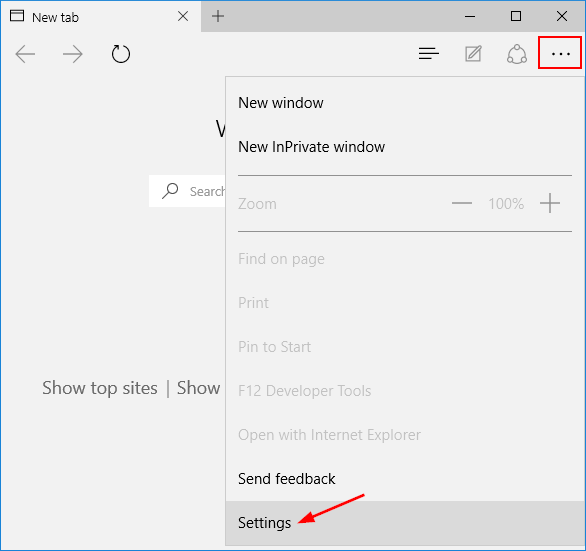
- Scroll down the settings and click on View advanced settings button.
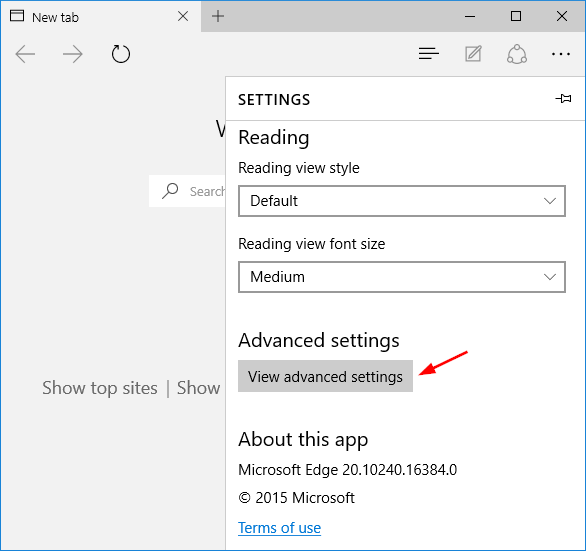
- In Advanced settings, scroll down to Use Adobe Flash Player. Turn the toggle On/Off (blue toggle means On). From there you can also set Edge to block pop ups too if you wish.
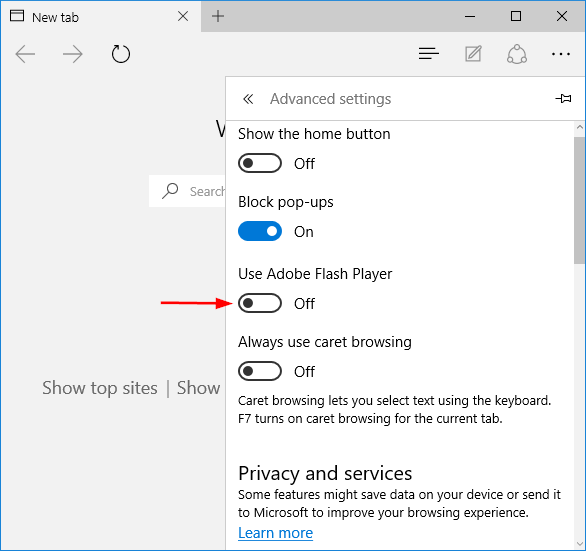
- Reload or Refresh the web page to apply the settings.