Lost your Outlook 2016 email password and have no clue what it is? Is there a way to view or retrieve the email account passwords saved in Outlook 2016? Most of people tend to let Outlook application remember their email passwords so that they don’t have to type passwords each time they check for new messages, but this can result in forgetting the passwords.
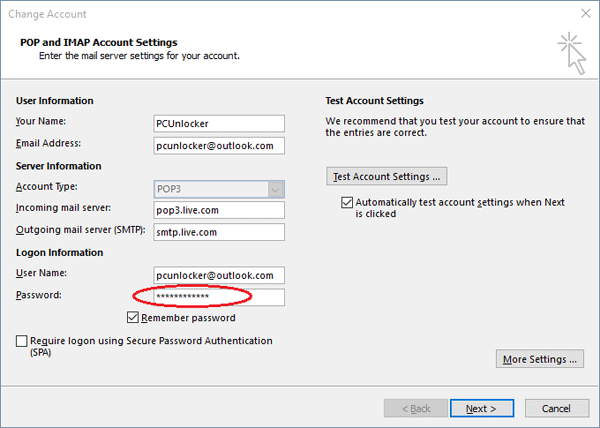
In this tutorial we’ll show you how to find and recover forgotten email account passwords saved in Outlook 2016.
How to Find and Recover Outlook 2016 Saved Password?
- Download the Outlook Password Recovery program and save it on your computer. After you’ve completed the download, just double-click on the .exe file to install the software on your hard drive.
- Launch the program and click on Start Recovery button.
- Since Outlook email passwords are stored in the Windows registry as an encrypted format, the program will scan the registry and decrypt just about all types of email account information (such as email address, password, mail server) in Outlook 2016.
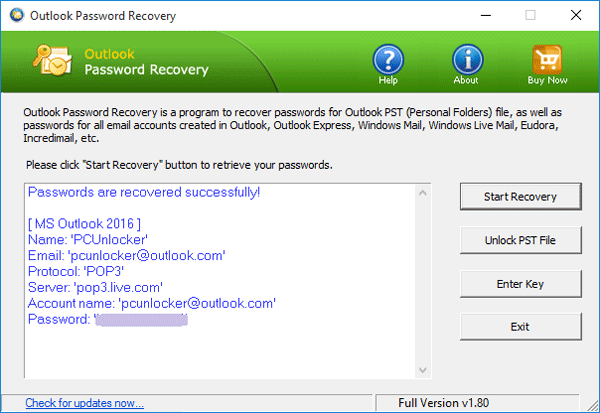
- After your Outlook email passwords are recovered successfully, you can manually copy out your account details and save them to a text file for safe keeping.
This program works with all versions of Outlook, including Outlook 2016/2013/2010/2007/2003. But it’s not a password hacking utility because it can only recover your own passwords on your local computer. However, if you install it on someone else’s computer without their consent, you can gain access to any passwords they have stored in Outlook 2016, but that is completely illegal.