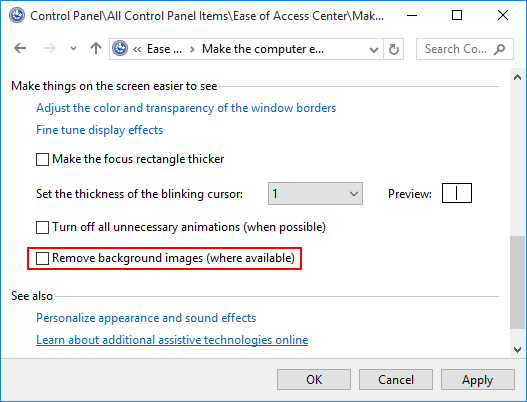Have you tried different methods of changing the desktop background to no avail? The option to change desktop background image is greyed out? You can select the background picture but the desktop still doesn’t show it? In this tutorial we’ll show you 2 ways to fix the problem “Cannot change desktop background on Windows 10”.
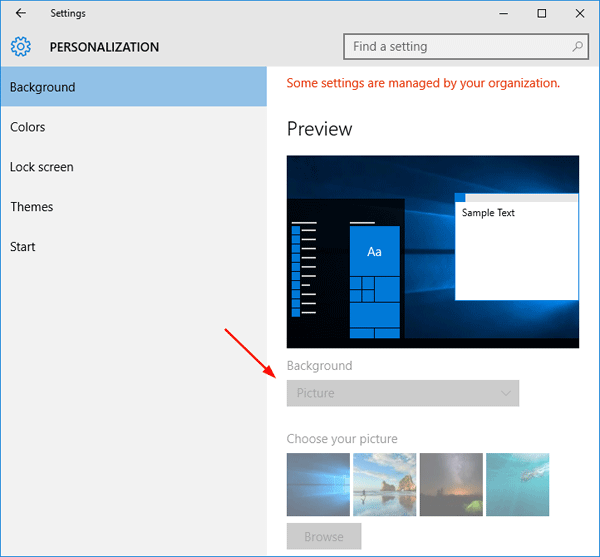
Method 1: Using Group Policy
- Open the Local Group Policy Editor in Windows 10.
- Navigate to User Configuration -> Administrative Templates -> Control Panel -> Personalization. In the right pane, find the policy Prevent changing desktop background and double-click on it.
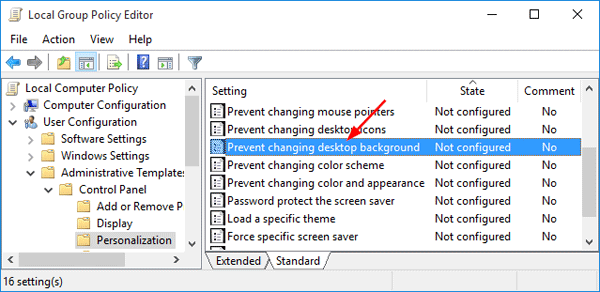
- In the Properties window select the Disable option, and save the changes by clicking OK.
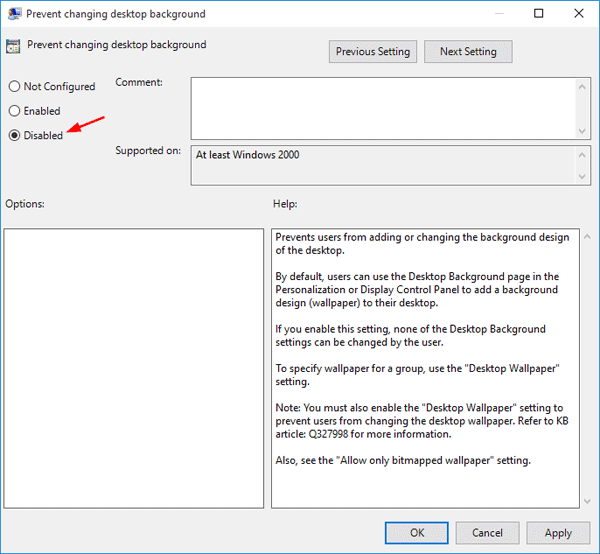
- Restart your system and you should be able to browse and set your background image.
Method 2: Using Ease of Access Center
- Open the Control Panel in Windows 10. Set the View by option to Large icons. Click Ease of Access Center.
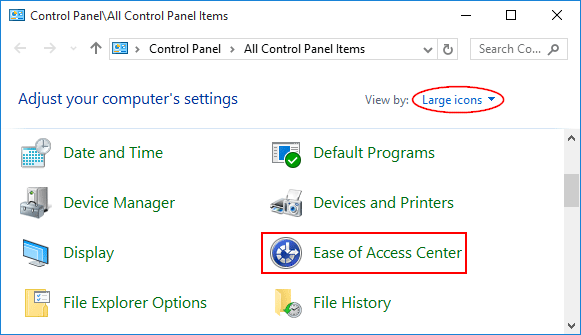
- Click Set up High Contrast to open the Make the computer easier to see menu.
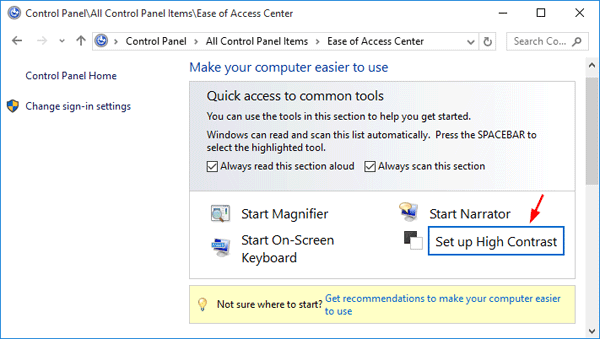
- Scroll down to the bottom and uncheck the “Remove background images (where available)” option. Click Apply and then OK to save your changes.