OneDrive icon is missing from the system tray in Windows 10? After upgrading to Windows 10 you find the OneDrive icon disappeared? In this tutorial we’ll show you 2 simple ways to restore the missing OneDrive icon back to your taskbar notification area in Windows 10.
Method 1: Set OneDrive Icon to Appear on the Taskbar
- Press the Windows key + I to open the Settings app, and then click on Personalization.
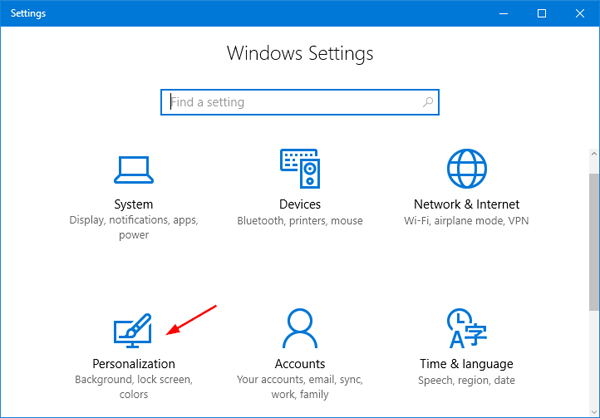
- Click on the Taskbar option from the left column. On the right side of the window, click the “Select which icons appear on the taskbar” link.
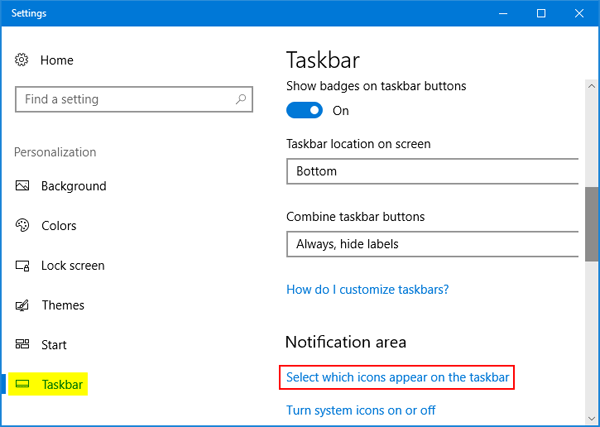
- As you can see from the screenshot below, all the system icons are listed and you can set the “Microsoft OneDrive” switch to On.
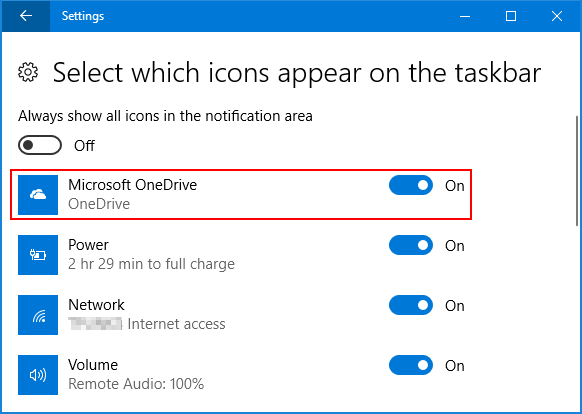
- Now you should see the white cloud OneDrive icon in your taskbar notification area.
Method 2: Reinstall OneDrive
- Press the Windows key + R to open the Run box. Copy and paste the following code and press Enter.
%localappdata%\Microsoft\OneDrive\Update\OneDriveSetup.exe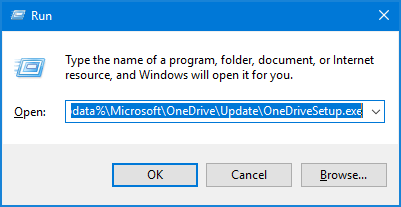
- A window of Microsoft OneDrive Setup will appear on the screen and it starts to initialize OneDrive for first use.
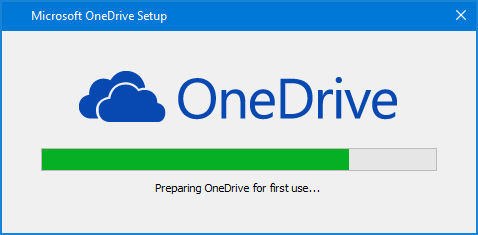
- It will ask you to sign in with your Microsoft account. After that OneDrive icon will be available again in the system tray. Right-click on the OneDrive icon and then select Settings.
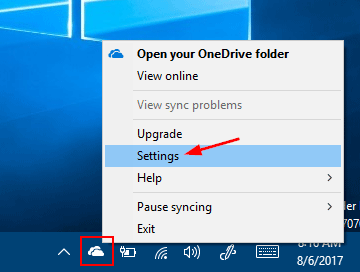
- In the Settings tab, check “Start OneDrive automatically when I sign in to Windows” and click OK. Windows 10 will automatically launch OneDrive at startup.
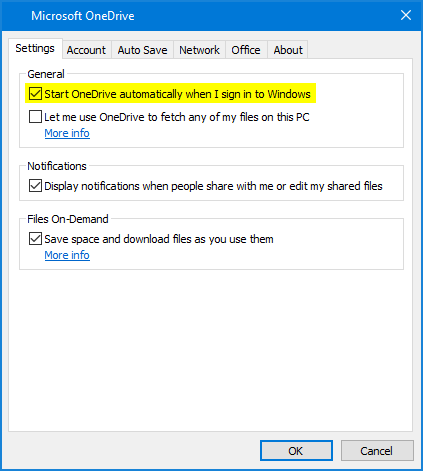
That’s it!