How can I get the Recycle Bin item back to the left navigation pane of File Explorer? If you need to access Recycle Bin regularly, you have to minimize all open windows and access Recycle Bin from the desktop, but this is not convenient. In this tutorial we’ll show you a simple registry fix to add Recycle Bin to the navigation pane of File Explorer in Windows 11, so you can access it more conveniently.
How to Add Recycle Bin to Navigation Pane of File Explorer
- Open Registry Editor and browse to:
HKEY_CURRENT_USER\Software\Classes\CLSID. Right-click the CLSID key in the left pane and choose New -> Key.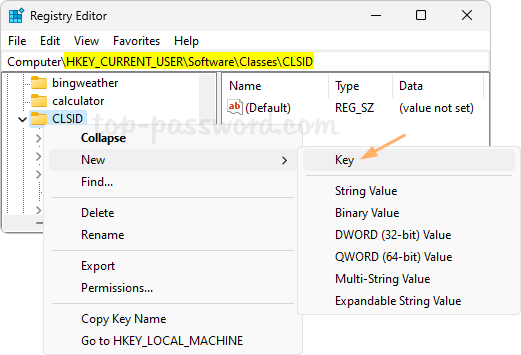
- Name the new key {645FF040-5081-101B-9F08-00AA002F954E} and then right-click it and select New -> DWORD (32-bit) Value.

- Name the new DWORD System.IsPinnedToNameSpaceTree, and then double-click it, set the value data to 1 and click OK.

- Close Registry Editor and restart File Explorer. The Recycle Bin item will be pinned to the left navigation pane of File Explorer.
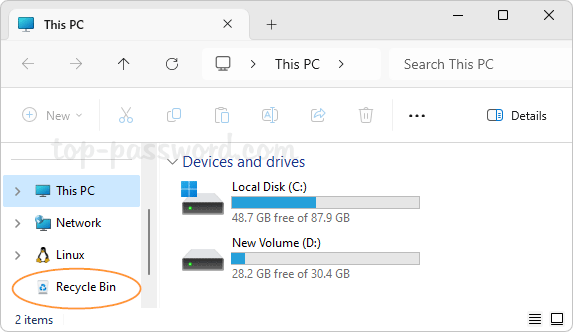
If you plan to remove it later, just change the value data of System.IsPinnedToNameSpaceTree to 0.
That’s it!