Unable to open the Photos app and it keeps crashing? The Photos app is the default photo viewer in Windows 10. If it has stopped working and you’re unable to open image files, try the following methods to fix the Photos app issues.
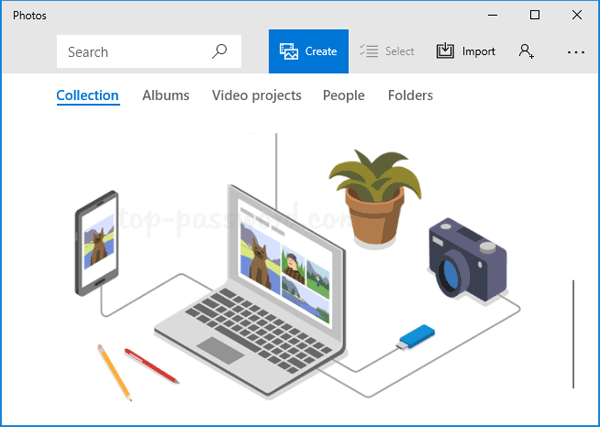
Method 1: Reinstall Windows 10 Photos App
If your Photos app doesn’t work normally or it can’t even start, getting the latest version of the Photos app may fix your issue. Follow these steps to reinstall the Photos app in Windows 10:
- Press the Windows key + X to open the Quick Link menu, and then select Windows PowerShell (Admin).
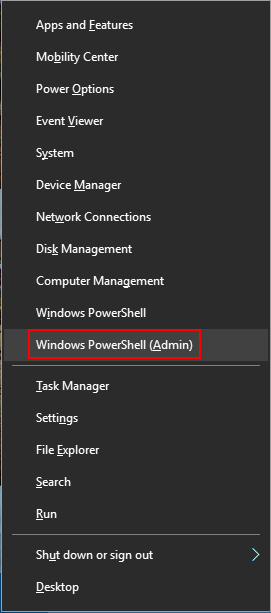
- Copy and paste the following command and then press Enter to uninstall the built-in Photos app:
Get-AppxPackage *Microsoft.Windows.Photos* | Remove-AppxPackage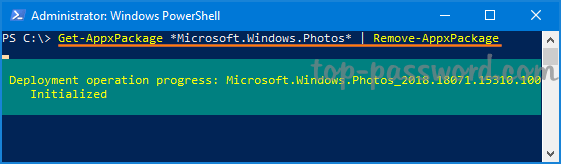
- Once done, you need to reinstall the Photos app. To do it, go to the Microsoft Store app and search for the “Photos” app, click on Get to download and install it on your computer.
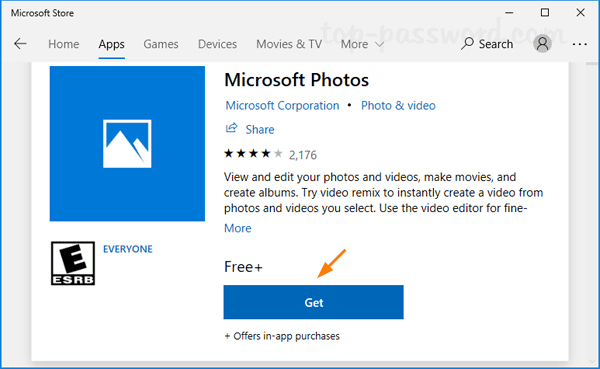
Method 2: Restore Windows 10 to Previous State
If the Photos app was working prior to the issue, you can restore Windows 10 to a previous date before the issues began. Here’s how:
- Press the Windows key + R on your keyboard to open the Run command. Type SystemPropertiesProtection and press Enter.
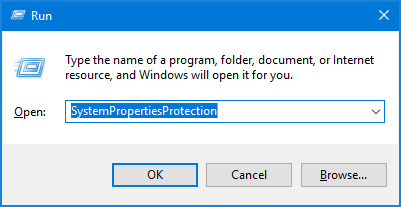
- Once System Properties dialog is opened, click on System Restore.
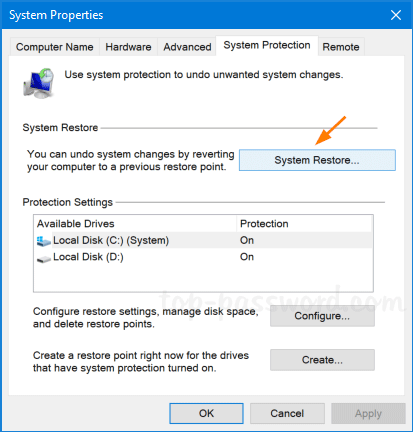
- When you see the System Restore wizard, click on Next.
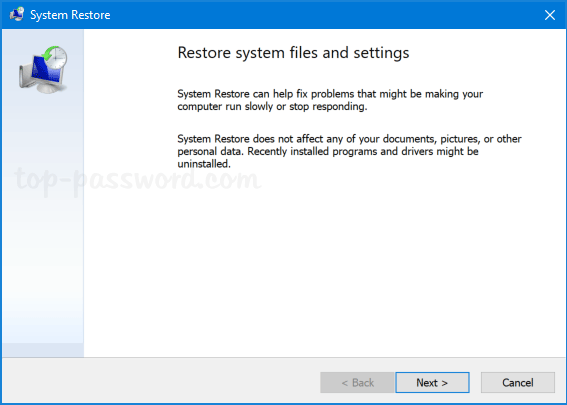
- Now you can view all recent system restore points available on your Windows 10 system. Choose the restore point before your Photos app stops working, and click on Next.
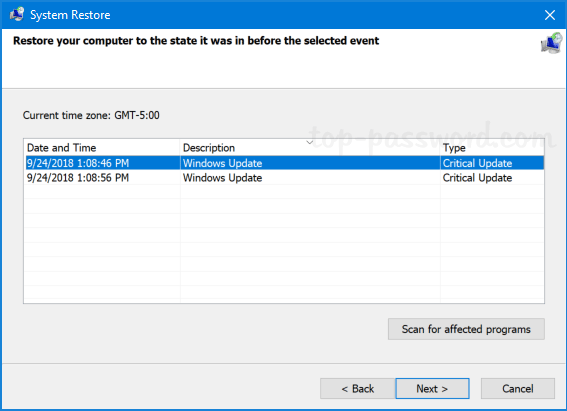
- Click on Finish to confirm your restore point and your PC will automatically reboot to begin the restore process.
That’s it!