Emergency Restart is a hidden feature in Windows 10 that allows you to force an immediate reboot when the operating system or apps are hanging or freezing. When perform an Emergency Restart, Windows 10 will terminate any running application forcefully and you’ll not see any warning about saving your work. In this tutorial you’ll learn how to perform an emergency restart in Windows 10.
How to Force a Windows 10 Emergency Restart?
- Press Ctrl+Alt+Del key combination to bring the security options screen. This will display Lock this computer, Switch User, Log off, Change a password and Start Task Manager options.
- Press and hold down the Ctrl key on the keyboard, then click the Shutdown button at the bottom-right corner of the screen.
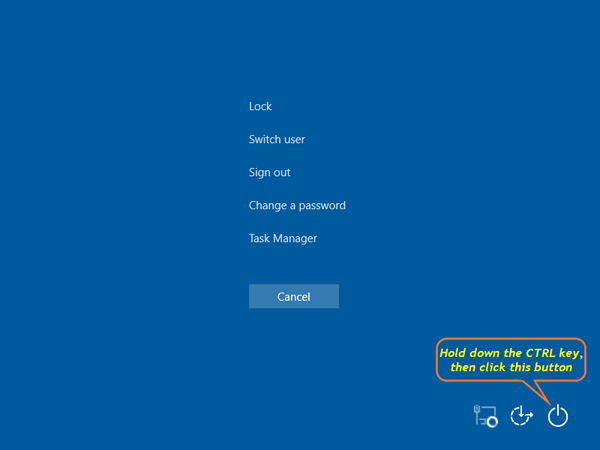
- On the next screen, Windows will display the following information:
“Emergency restart. Click OK to immediately restart. Any unsaved data will be lost. Use this only as a last resort.”
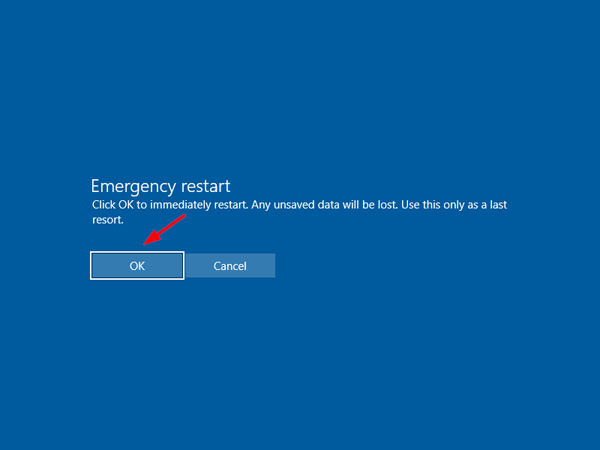
- Click OK to do a emergency restart. Windows 10 will force the PC to immediately shut down without saving your work you’re doing, and then boot back up into Windows. That’s all there is to it.